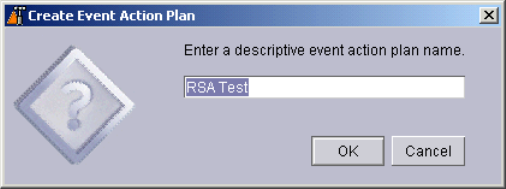
130 IBM ^ xSeries 450 Planning and Installation Guide
5.2.4 Creating a test event action plan in IBM Director
Once you have configured the Remote Supervisor Adapter to communicate with
IBM Director, we recommend you test the functionality to ensure proper
communication.
For more information on alerts and event management in IBM Director, see the
redbook
Implementing Systems Management Solutions using IBM Director
,
SG24-6188.
To verify the functionality of the Remote Supervisor Adapter in the x450, perform
the following steps:
1. Launch the IBM Director Console, either directly from the IBM Director Server
system or from a workstation with the IBM Director Console installed.
2. Click the
Event Action Plan Builder icon located in the IBM Director
Console.
3. The Event Action Plan Builder window will appear. Right-click
Event Action
Plan
in the left-hand pane and select New to create a new plan.
4. Provide a descriptive name for your plan and click
OK. For our testing, we
entered
RSA Test.
Figure 5-6 New event action plan
5. Once you click OK, your new event action plan will appear in the left-hand
pane under Event Action Plans.
6. In the middle pane, click the blue bullet next to
Simple Event Filter. A menu
tree will drop down showing all pre-defined event filters created during
installation of IBM Director. Click and drag
All Events to the event action plan
you just created. This will add the filter to the action plan. The All Events filter
will cause any event generated by the system to be reported to IBM Director,
and is good for testing. For production, you may wish to limit the events sent
to IBM Director.
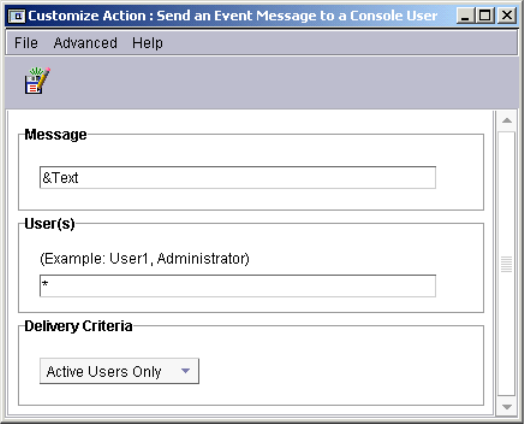
Chapter 5. Management 131
7. In the right-hand pane, right-click Send an Event Message to a Console
User
and choose Customize. This action will pop up the Message Console
on the console currently being used when the alert is triggered.
8. A new window will appear. For the message, type
&Text. This will show the
error message in the pop-up window. For User(s), type
*. This will cause the
message to appear on all current Console users. See Figure 5-7 for more
details.
Figure 5-7 Customize action configuration window
9. Click the Save icon in the upper left-hand corner of the window (looks like a
diskette) to save the changes.
10.Your new customized action should appear in the right-hand pane. Click and
hold the action and drag the icon to the filter you created.
11.Close the Event Action Plan Builder.
12.If you chose to configure the Remote Supervisor Adapter using Alert
Forwarding, continue with step 13. If you chose to configure your adapter
using SNMP, jump to step 14.
13.In the IBM Director Console, click and drag your test event to your IBM
Director Server system in the middle pane. See Figure 5-8 on page 132 for
how your configuration should look.
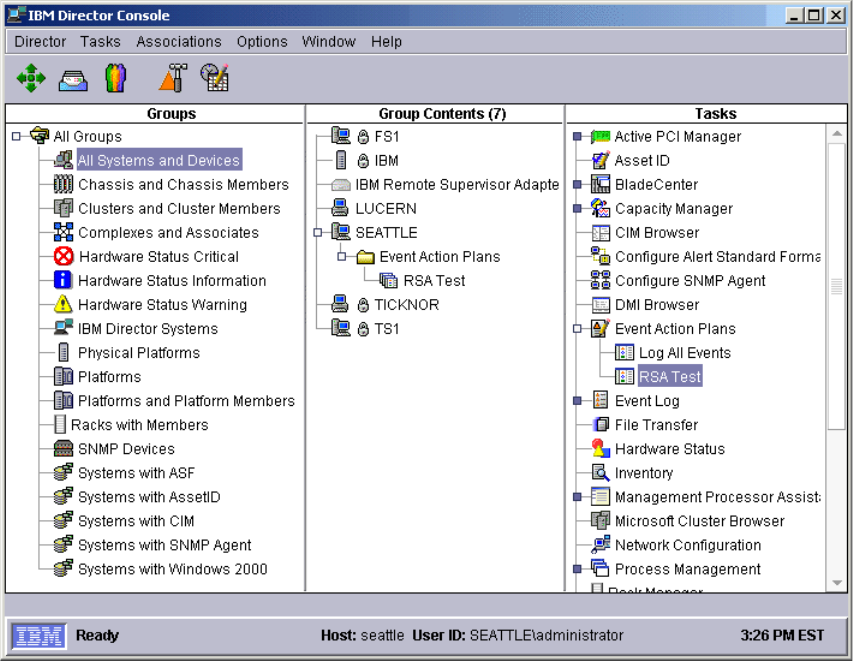
132 IBM ^ xSeries 450 Planning and Installation Guide
Figure 5-8 Completed configuration
14.In the IBM Director Console, click and drag your completed test configuration
to the Remote Supervisor Adapter for the x450 located in the middle pane.
15.In either case, a pop-up window will appear notifying you that the event action
plan has been added (Figure 5-9 on page 133).
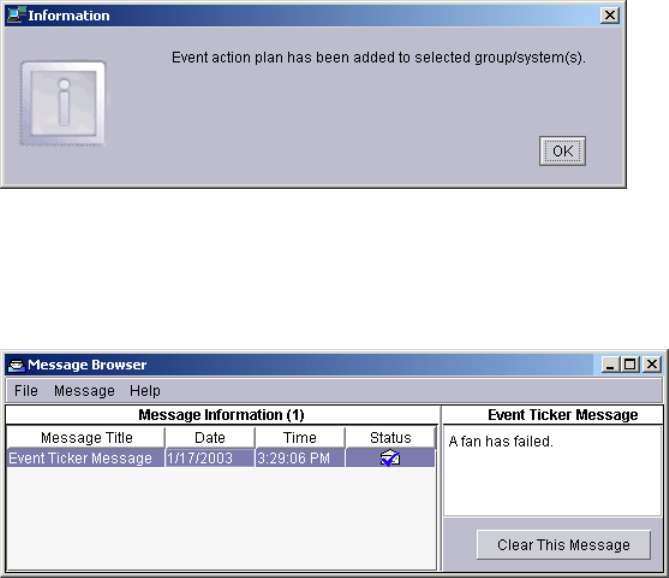
Chapter 5. Management 133
Figure 5-9 Event action plan added
16.To complete testing, we recommend removing one of the fans from the top of
the x450. Within approximately 10 seconds, an alert should appear on the
Director Console similar to the one in Figure 5-10.
Figure 5-10 Message alert
Once functionality has been confirmed, you can now build event action plans to
suit your environment.
134 IBM ^ xSeries 450 Planning and Installation Guide
Get IBM eServer xSeries 450 Planning and Installation Guide now with the O’Reilly learning platform.
O’Reilly members experience books, live events, courses curated by job role, and more from O’Reilly and nearly 200 top publishers.

