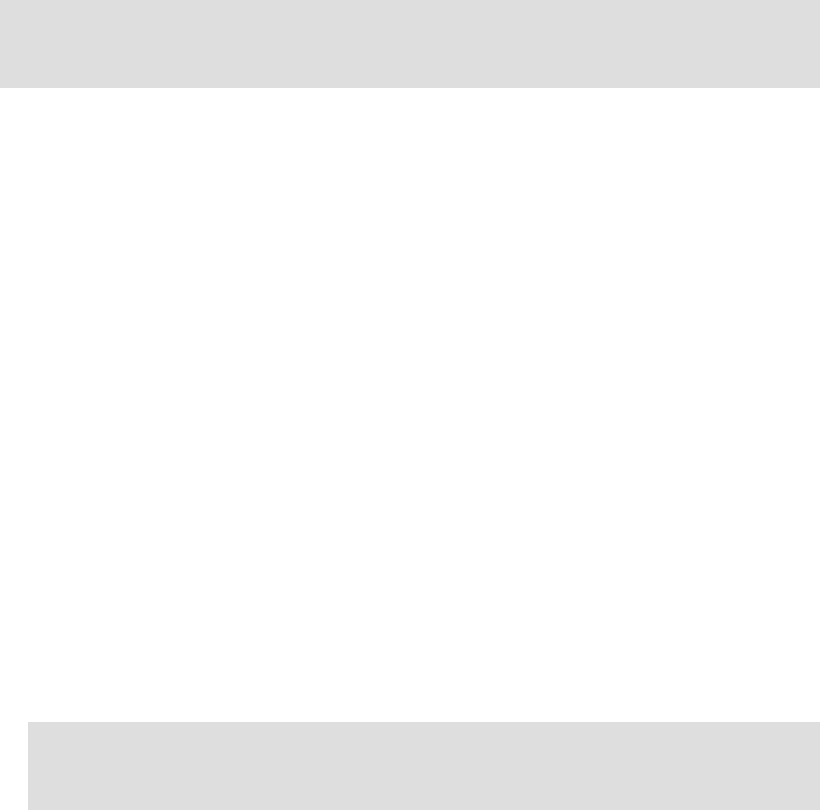
468 IBM eX5 Implementation Guide
IBM Systems Director provides the following functionality for eX5 systems, as well as many
other system types:
Discovery and inventory
Monitoring and reporting
Software updates
Configuration management
Virtual resource management
Remote control, which includes power control
Automation
In 9.2, “Integrated Management Module (IMM)” on page 449, we described the concepts of
in-band and out-of-band management of the IMM. In this section, we demonstrate how to
discover the eX5 systems via IBM Systems Director.
9.5.1 Discovering the IMM of a single-node x3690 X5 or x3850 X5 out-of-band
via IBM Systems Director
After your IMM has been configured for out-of-band management, as described in
“Configuring an x3850 X5 or x3690 X5 for out-of-band management” on page 449, you can
discover the system from within IBM Systems Director. After the IMM has been added to the
IBM Systems Director console, you can perform management tasks against it.
Perform these steps to add the IMM to the IBM Systems Director console:
1. Log in to the IBM Systems Director web interface by navigating to the following website,
where servername is the Domain Name System (DNS) registered name of your IBM
Systems Director:
http://servername:8421/ibm/console
For example: http://director6.ibm.com:8421/ibm/console
You can also connect to the IBM Systems Director web interface using its IP address:
http://ipaddress:8421/ibm/console
For example: http://182.168.1.10:8421/ibm/console
Tip: Your IBM Systems Director server must be at Version 6.2.1 to support all the eX5
systems, including their ability to scale into a complex. This version is also required to
support the MAX5.
Tip: We advise that you configure your IBM Systems Director server correctly to use
DNS for name resolution. We also recommend that you register the IMM in DNS to
simplify the management of the IMM out-of-band.
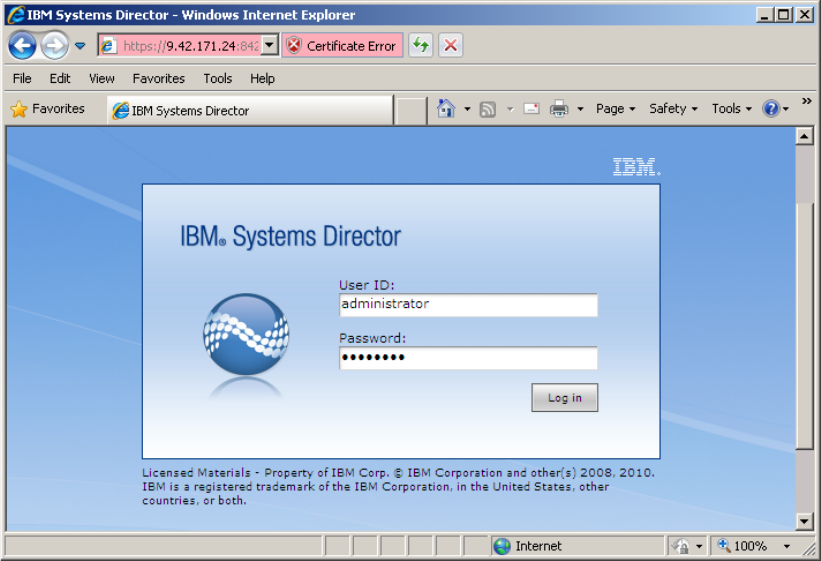
Chapter 9. Management 469
Figure 9-18 IBM Systems Director login web page
2. After you log in to the console, navigate to Inventory System Discovery in the left
navigation pane. In the right pane, select a discovery option in the Select a discovery
option pull-down list. IBM Systems Director defaults to discovering a single system using
IPv4 address resolution.
3. Enter the IP address of the IMM in the space that is provided under IP address.
4. An IMM is considered a server object in IBM Systems Director. To specify the IMM as a
Server object, click the Select the resource type to discover list box and select Server
as the resource type, as shown in Figure 9-19 on page 470.
5. Click Discover Now when you are ready to discover the IMM.
6. An informational message indicating that the discovery job has commenced appears at
the top of the right pane. Click Close Message to acknowledge the message.
7. The discovered IMM appears at the bottom of the System Discovery pane under
Discovered Manageable Systems. At this point, the IMM has been discovered but has not
been authenticated to. Notice the No Access status under the Access column. Before
authenticating to the IMM, we advise that you rename it first. The renaming process can
be performed at a later stage as well, but we advise that you perform this process at
discovery time, because it is easier to identify individually discovered IMMs for renaming
than when they are in a group.
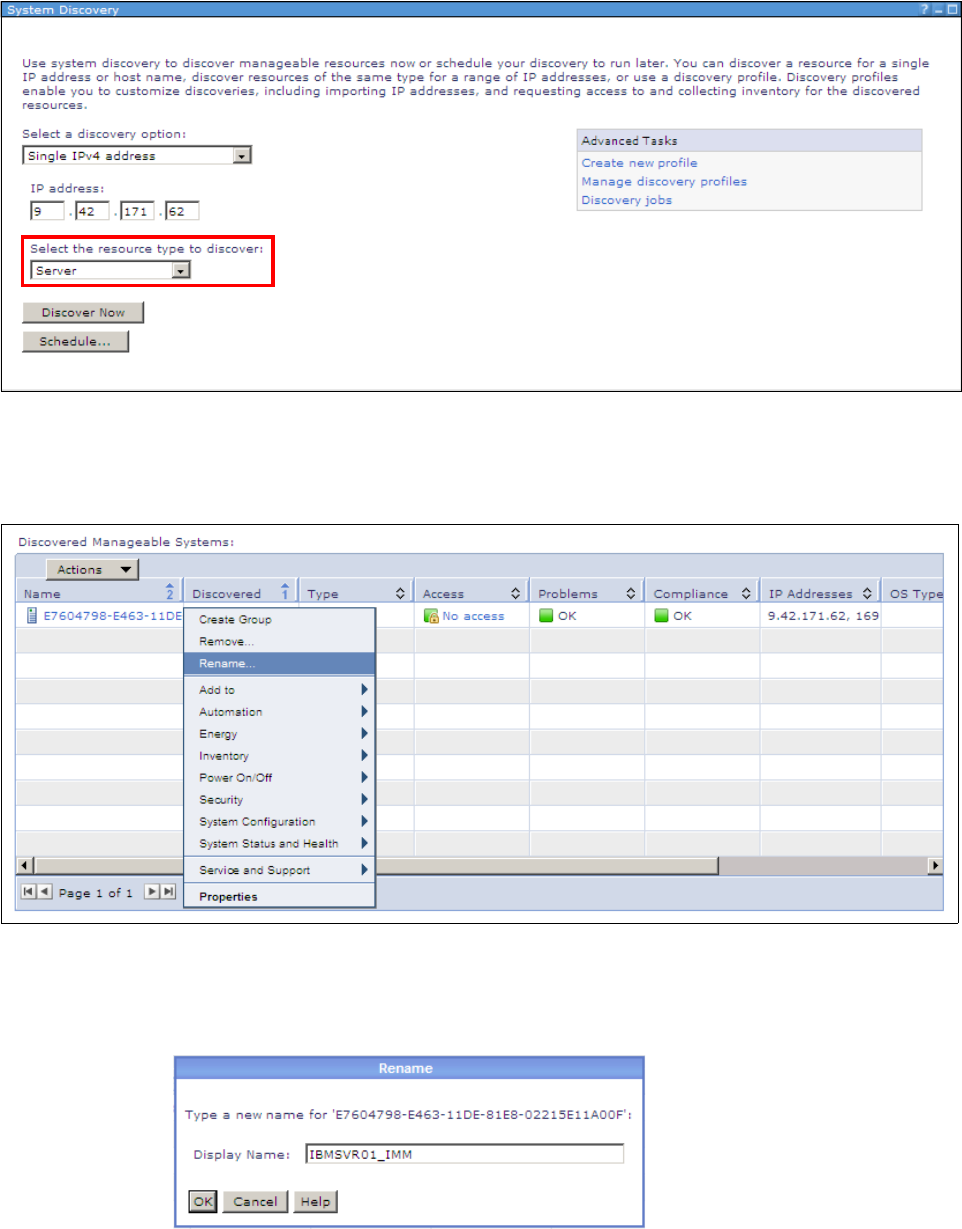
470 IBM eX5 Implementation Guide
Figure 9-19 IBM Systems Director System Discovery pane
8. To rename the IMM, right-click the IMM server object in the Discovered Manageable
Systems area and click Rename, as shown in Figure 9-20.
Figure 9-20 Renaming an IMM
9. A Rename display box opens, as shown in Figure 9-21. Provide a meaningful name for
the IMM in the text box provided and click OK when finished.
Figure 9-21 Rename box
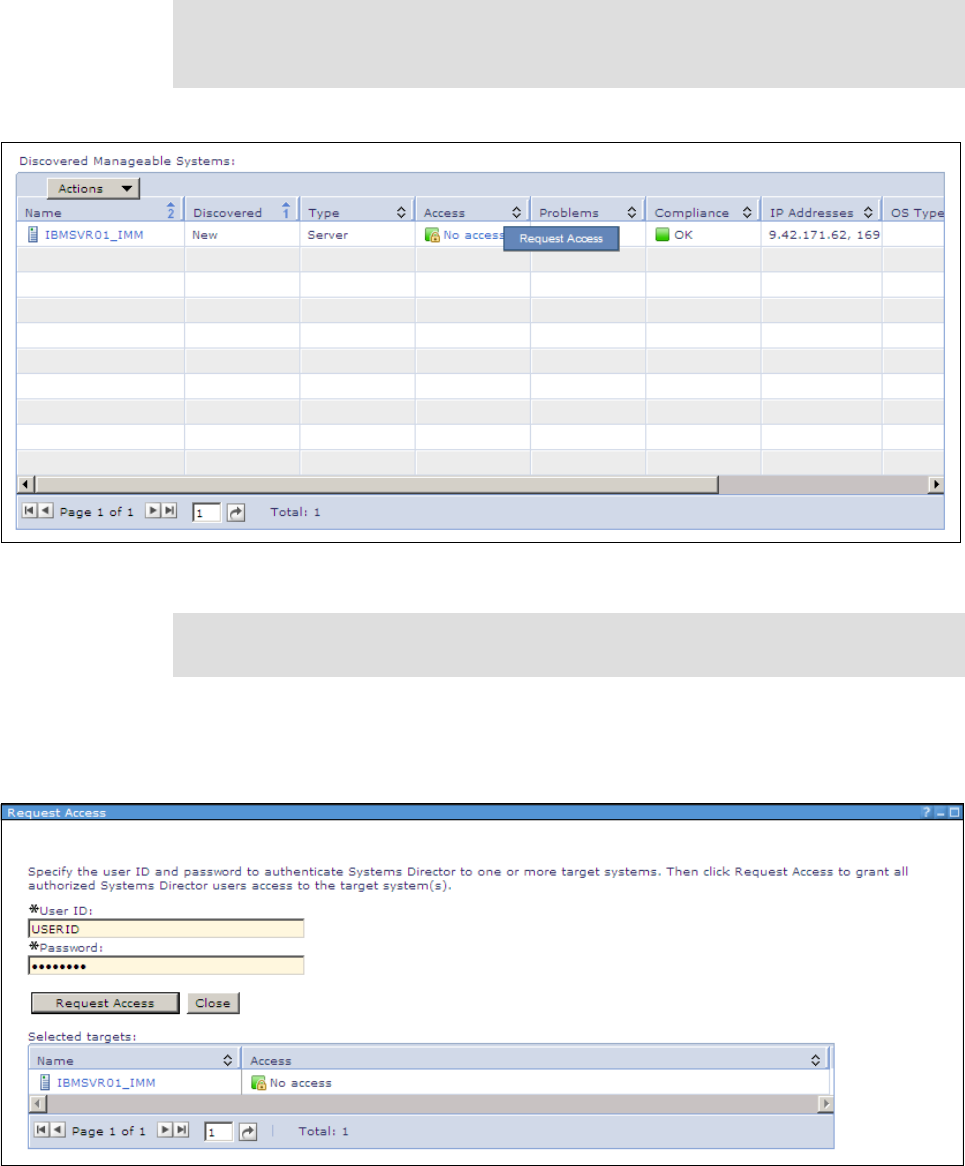
Chapter 9. Management 471
10.To authenticate to the IMM, right-click No access under the Access column and click
Request Access, as shown in Figure 9-22.
Figure 9-22 Request Access option
11.The Request Access pane opens, as shown in Figure 9-23. Enter the user name and
password of an account that has supervisor access on the IMM in the text boxes provided
and click Request Access.
Figure 9-23 Request Access user credentials pane
Tip: If the access status appears as unknown, right-click the Unknown icon and select
Verify Connection. The status changes to No access if IBM Systems Director can
communicate correctly with the IMM.
Tip: You can also right-click the IMM and select Security Request Access as an
alternate method of authenticating to the IMM or any other supported object.
Get IBM eX5 Implementation Guide now with the O’Reilly learning platform.
O’Reilly members experience books, live events, courses curated by job role, and more from O’Reilly and nearly 200 top publishers.

