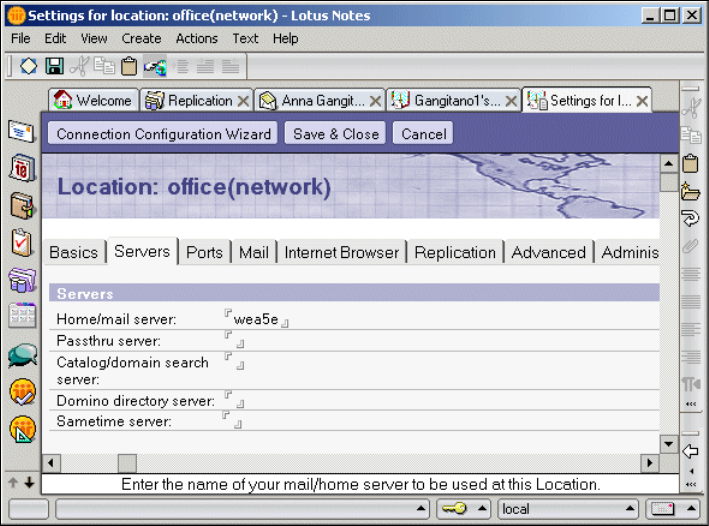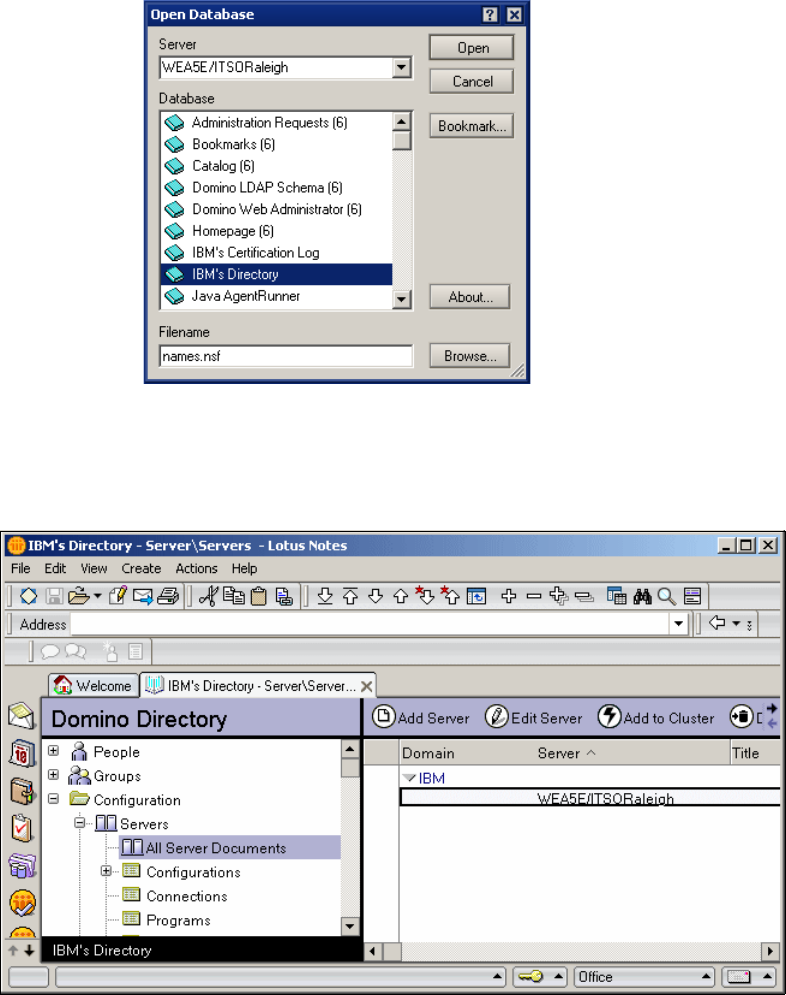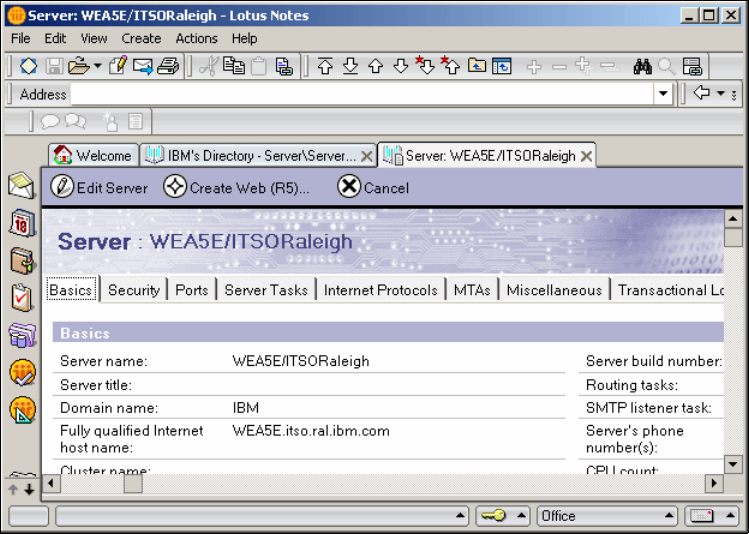8 IBM WebSphere Everyplace Access V5 Handbook for Developers and Administrators Volume III: E-Mail and Database Synchronization
recommended that you use Lotus Domino Version 5.0.12 or later. Once the
installation is complete, the following configuration steps can be performed.
Verify HTTP and DIIOP tasks are always started
The Lotus Domino DIIOP PIM portlets require HTTP and DIIOP to retrieve PIM
and e-mail data. We need to verify that both the HTTP and DIIOP tasks are
started when the Domino Server is started.
1. Open the file <Domino_root>\notes.ini, where <Domino_root> is the directory
where Domino is installed on the server.
2. Search for the parameter ServerTasks.
3. Verify that the parameter values includes HTTP and DIIOP. If the values are
not there, add them. For example:
ServerTasks=<other tasks>,HTTP,DIIOP
4. Save your changes.
5. When you restart the Domino Server, you should see messages in the
console indicating that these tasks have started.
Provide full host name
For every Domino server you plan to use, the fully qualified Internet hostname
must be entered in the names.nsf file. It includes the authentication server and
any Lotus Domino e-mail database servers.
Usually the names.nsf file is populated automatically, but it is a good rule to
make sure of it, performing the following steps for each Lotus Domino server:
1. From Lotus Notes, open the names.nsf file (click File
→ Database → Open
and select the current Domino Server).
2. Select IBM’s Directory and click Open.