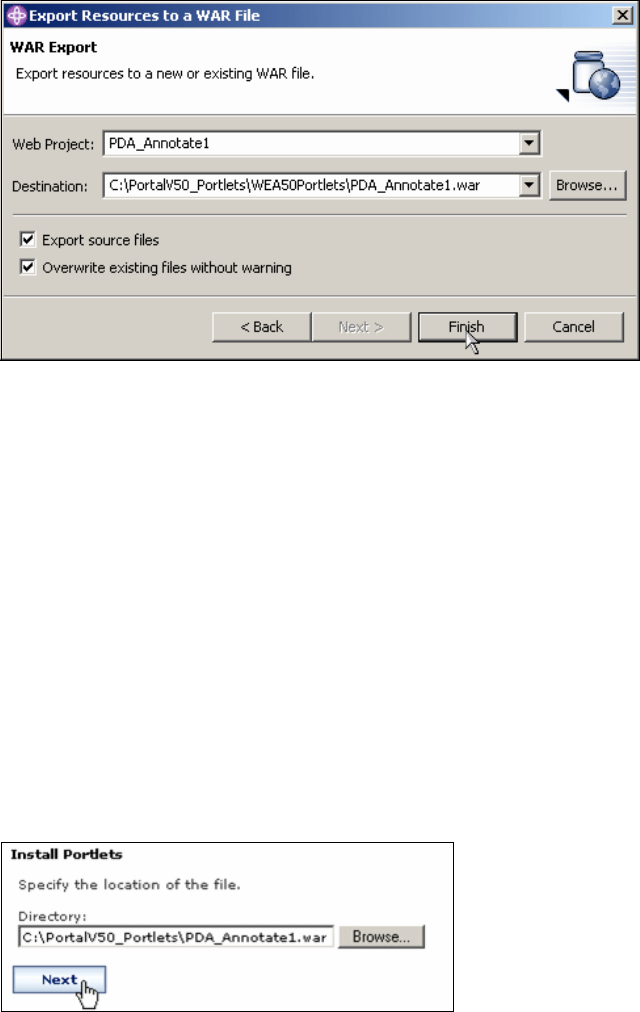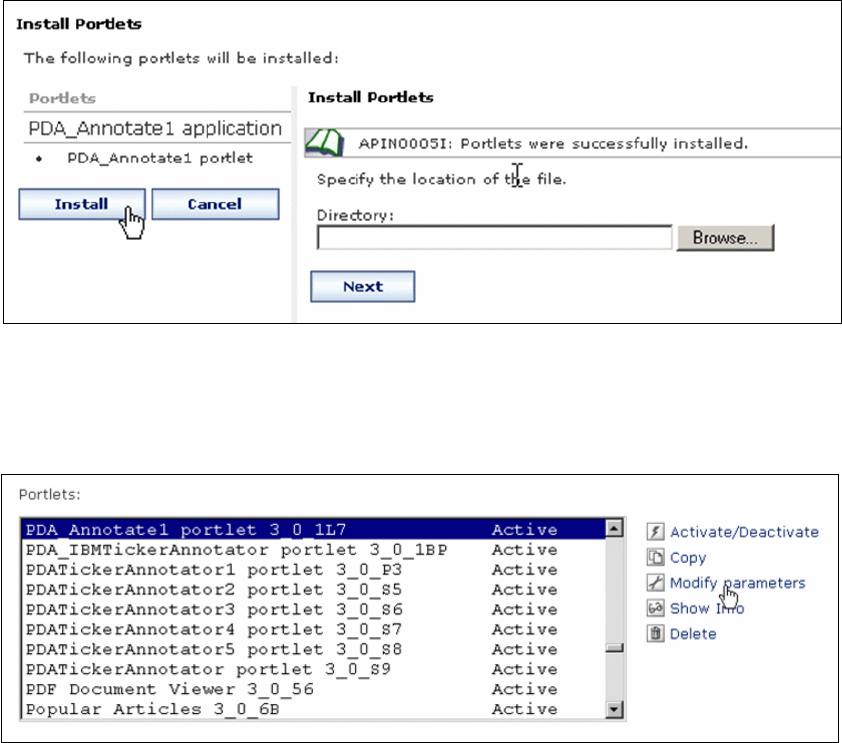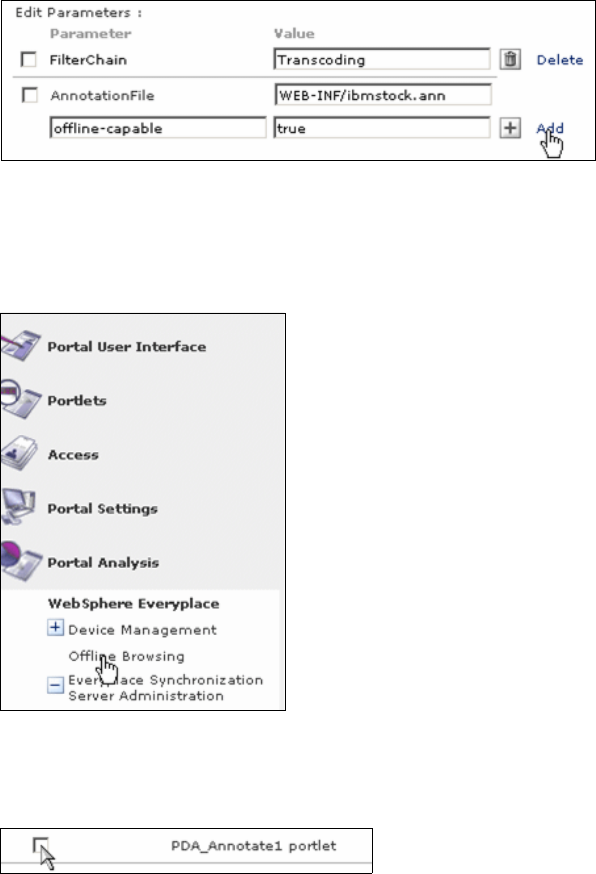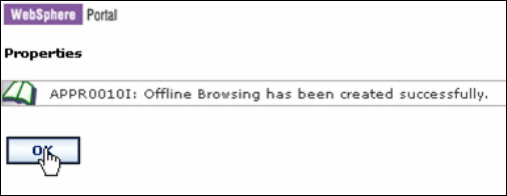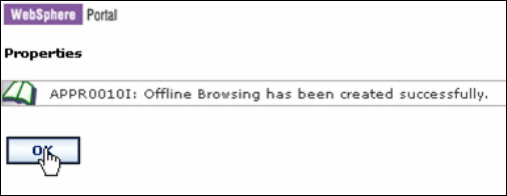
318 IBM WebSphere Everyplace Access V5, Volume II: Application Development
13.Uncheck all for Allow Inheritance except Administrator and Security
Administrator. Click the pencil mark for privileged User.
14.Click Add on Resource Permissions panel.
15.Check all authenticated portal users and click OK.
16.Click Done.
17.Click OK.
18.Create a page to deploy the portlet (optional)
19.Click Manage Pages under Portal User Interface.
20.Click My Portal.
21.Click WEA Home.
22.lick New Page.
23.Enter Offline Browsing for title entry. Check PDA and click OK. Optionally,
you can check other markups.
24.Click OK.
Figure 10-12 Portlet has been successfully created
25.Now you must see a new page tab Offline Browsing. Click Offline Browsing
page.
26.Click Edit Page to add the portlet to the page.
27.Click Add portlets button.
28.Check PDA_Annotate1_portlet from the Portlet Titles list.
29.Click OK.
30.As shown in Figure 10-13, you will see that the portlet is displayed. Notice
that the content is actually clipped using transcoding plugins for annotators.