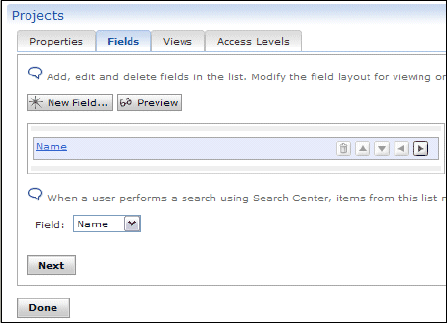Chapter 3. Features and functionality 129
Figure 3-101 The new Project
7. Using the following steps, add these additional fields: Project Manager, Start
Date, End Date, Project Description, and Project Plan:
a. Click New Field.
b. For the Input Fields type, select Name, as shown in Figure 3-102. Click
Next.
Figure 3-102 Input Fields type Name
c. Change the following values, as shown in Figure 3-103 on page 130:
• Field name: projectmanager
• Label: Project Manager
Click Finish.

130 IBM Workplace Services Express
Figure 3-103 Project Manager field
d. Click New Field.
e. For the Input Fields type, select Date, as shown in Figure 3-104. Click
Next.
Figure 3-104 Input type Date
f. Change the following values, as shown in Figure 3-105 on page 131:
• Field name: startdate.
• Label: Project Start Date.
• Default value: Leave field blank.
• Select the This field is required to have a value option.
Click Finish.
Get IBM Workplace Services Express now with the O’Reilly learning platform.
O’Reilly members experience books, live events, courses curated by job role, and more from O’Reilly and nearly 200 top publishers.