Chapter 6. How Do I Finish My Movie and Share It?
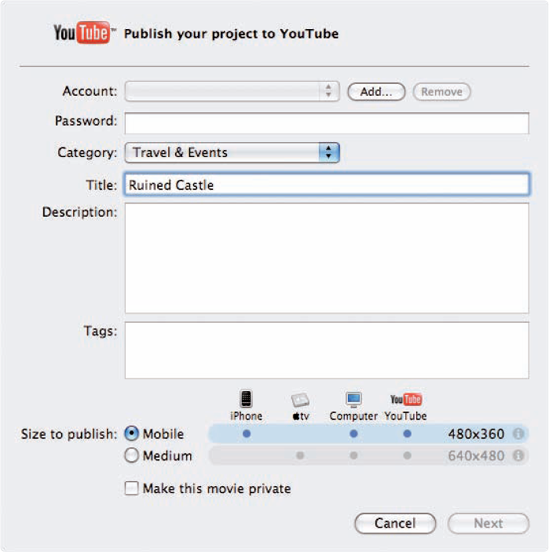
With your clips placed in the right order and edited to fit in with each other, your movie is starting to look like a finished product. Now you need to increase its impact by adding titles, transitions, and audio, and polish the movie until you're satisfied with it. It may then feel like time to rest on your laurels — but what you should do first is share your movie. iMovie makes it easy to share your movie with iTunes on your Mac or with the world by publishing it to YouTube or your MobileMe Gallery. When you need to use your movie elsewhere, you can export it either as an MPEG-4 movie file or a wide variety of other file formats — or even put it on your camcorder for easy transfer or safe storage.
Applying a Theme to a Movie
Adding Titles to a Movie
Adding Transitions to a Movie
Adding Audio to a Movie
Sharing and Exporting a Movie
Applying a Theme to a Movie
One of the goals of iMovie '09 is to make digital video editing as effortless as possible. To that end, iMovie '09 lets you apply a theme to a project, and that theme comes with its own set of titles and transitions that get added automatically, saving you lots of work. There are five themes in all — Photo Album, Bulletin Board, Comic Book, Scrapbook, and Filmstrip — and if one of them is suitable for your project, then applying it will cut down on your production time.
You saw in ...
Get iLife® '09 Portable Genius now with the O’Reilly learning platform.
O’Reilly members experience books, live events, courses curated by job role, and more from O’Reilly and nearly 200 top publishers.

