Chapter 10. Extreme Fills and Strokes
In This Chapter
Creating tone and shading using the Mesh tool
Making artwork partially transparent
Blending artwork
Stroking your way to victory over drab art
Creating custom strokes
Using masks to hide objects with other objects
To say that in Illustrator, you can create just about anything you can imagine isn't an overstatement. The trick is to know which buttons to push to make your artistic vision become an Illustrator document. This chapter pushes fills and strokes to their limits, showing you how you too can create cool stuff. You know — the stuff that makes you scratch your head and say, "How did they do that?" And then you wonder whether you'll ever be able to create anything as artistic.
Well, it isn't so hard. You just need to use some of the more arcane Illustrator tools (the Mesh tool, for example) and a few cantankerous menu commands that don't want to do anything unless you apply them just right. This chapter shows you how to use them to get good results with the tools and commands that take center stage. Like temperamental sports cars, they're a little tricky to use — but worth the effort!
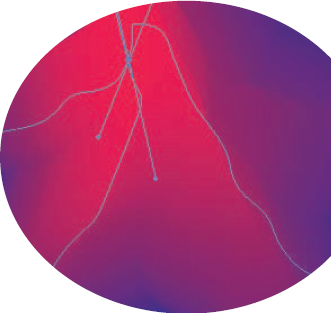
Messing Around with Meshes
Illustrator is really great at filling areas with solid colors, continuous patterns, or gradients. Illustrator gets testy, though, when you try to create a continuous tone — such as the many skin tones that define a human face, ...
Get Illustrator® CS4 For Dummies® now with the O’Reilly learning platform.
O’Reilly members experience books, live events, courses curated by job role, and more from O’Reilly and nearly 200 top publishers.

