Chapter 9. How Can I Use Still Photos in My Movies?
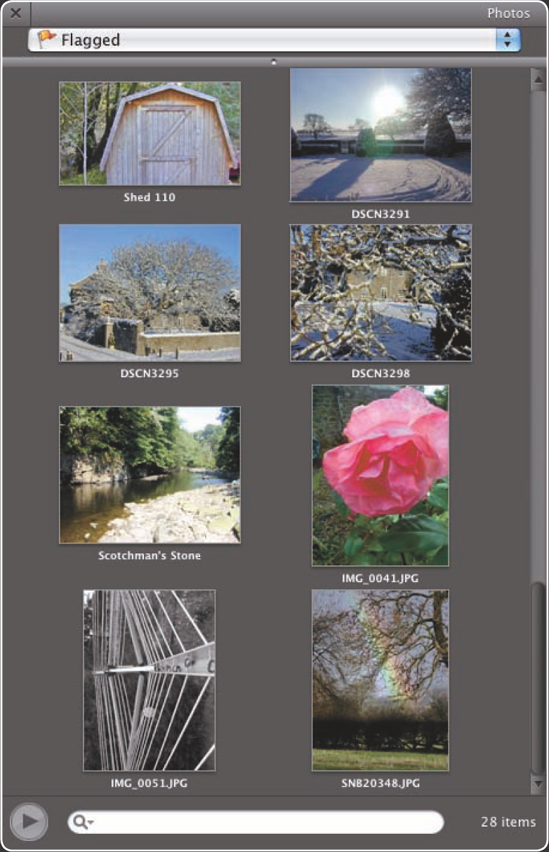
Most of the time you'll probably want to use video clips in your movies, but iMovie makes it easy to add photos as well — either from iPhoto or from your Mac's file system. Not only can you change the length of time a photo plays back in your movie, but you can also pan and zoom over it to add movement and interest, or use an image as an overlay for video. Finally, you can snap still frames from your movies for use in other projects.
Understanding the iPhoto Workflow
You can make your images look great in iPhoto and then add them to your movie projects in iMovie, but first, take a quick look at the iPhoto workflow. Here's how it goes:
You import photos from your digital camera into iPhoto.
You use iPhoto to sort the images, rate them, and improve them.
iPhoto adds the images to the iLife Media Browser. The Media Browser is the tool that makes the photos available to iMovie, iWeb, and iDVD.
In iMovie, you open the Photos browser pane, choose the photo you want, and then drag it to the Project window to add it to your movie project.
Exploring the iPhoto Interface
Because you're familiar with the iMovie interface, you'll find iPhoto a snap to use. Like iMovie, iPhoto hides plenty of power behind a deceptively simple interface — so I'll start by going over what's what in iPhoto.
Launch iPhoto by clicking the iPhoto icon on the Dock or (if it ...
Get iMovie® '09 and iDVD® Portable Genius now with the O’Reilly learning platform.
O’Reilly members experience books, live events, courses curated by job role, and more from O’Reilly and nearly 200 top publishers.

