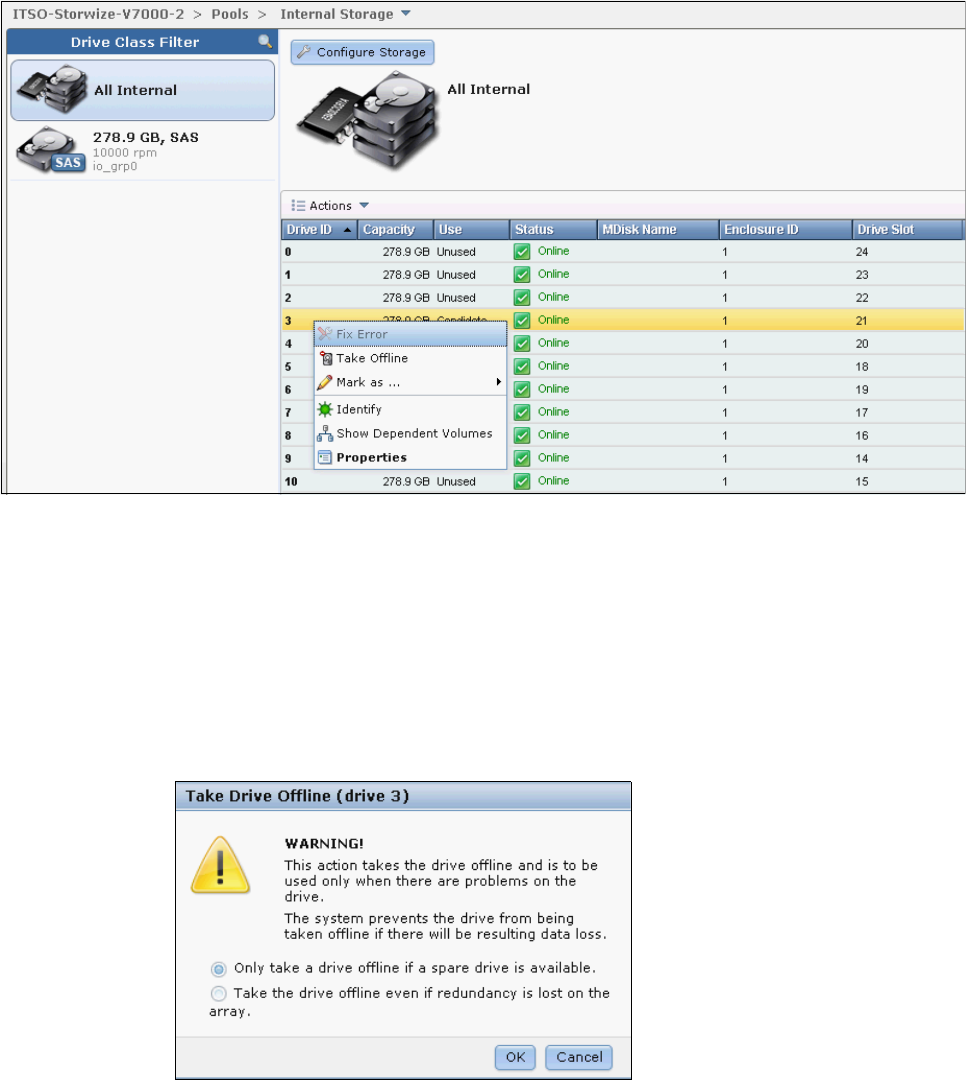
228 Implementing the IBM Storwize V7000 V6.3
7.1.1 Actions on internal drives
There are a few actions can be taken on internal drives when you select the drive and
right-click it, or click the Actions drop-down menu (Figure 7-5).
Figure 7-5 Take actions on internal drives
The Fix Error action starts the Directed Maintenance Procedure (DMP) for a defective
drive. For more information about this topic, see Chapter 13, “RAS, monitoring, and
troubleshooting for an IBM Storwize V7000 system” on page 521.
The internal drives can be taken offline when there are problems on the drives by clicking
Take Offline in the Actions drop-down menu. A confirmation window opens (Figure 7-6).
The IBM Storwize V7000 storage system prevents the drive from being taken offline if
there might be data loss as a result. A drive should be taken offline only if a spare drive
is available.
Figure 7-6 Take Drive Offline warning window
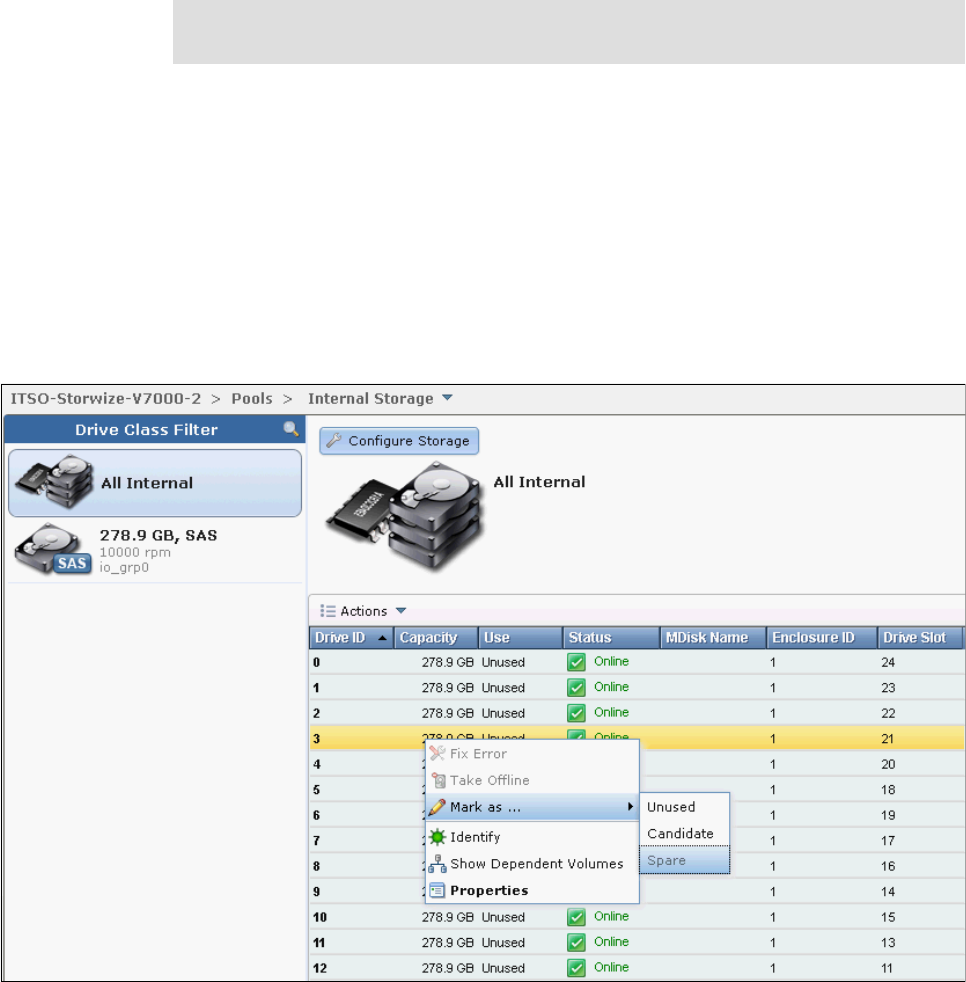
Chapter 7. Storage pools 229
The internal drives in the IBM Storwize V7000 storage system can be assigned to several
usage roles, which either can be unused, candidate, spare, or failed. The meanings of
these roles are:
– Unused: The drive is not member of an MDisk (array).
– Candidate: The drive is available for use in an array.
– Spare: The drive can be used as a hot spare if required.
– Failed: The drive was either intentionally taken offline or failed due to an error.
Click Mark as... in the Actions drop-down menu, and select the role you want the drive to
be assigned to (Figure 7-7).
Figure 7-7 Change a drive’s usage
Use the Identify action to turn on the LED light so you can easily identify a drive that
needs to be replaced, or that you want to troubleshoot.
Internal drives: Choosing the option to take internal drives offline, even though
redundancy is lost on the array, could lead to potential data loss.
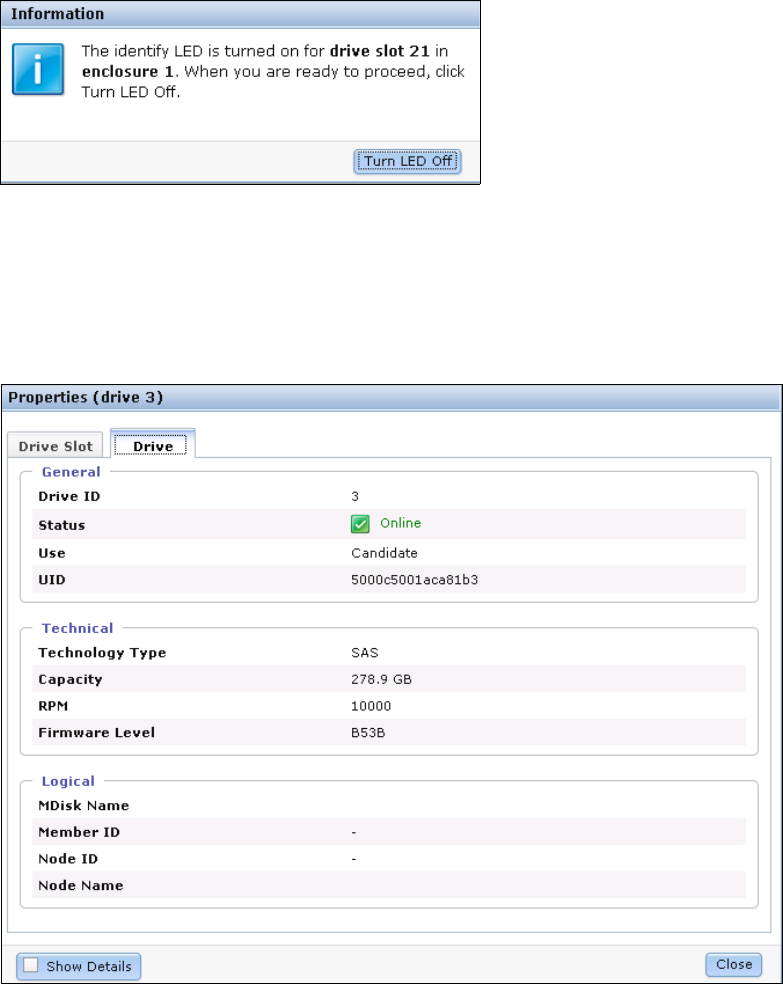
230 Implementing the IBM Storwize V7000 V6.3
Figure 7-8 shows the information that is displayed when you click the Identify action.
Figure 7-8 Drive identification LED feature
Click Turn LED Off when you are done.
Clicking Show Dependent Volumes shows you the volumes that are dependent on the
drives. Clicking Properties in the Actions drop-down menu, or double-clicking the drive,
provides more information about the drives (Figure 7-9).
Figure 7-9 Properties tab with default format
Get Implementing the IBM Storwize V7000 now with the O’Reilly learning platform.
O’Reilly members experience books, live events, courses curated by job role, and more from O’Reilly and nearly 200 top publishers.

