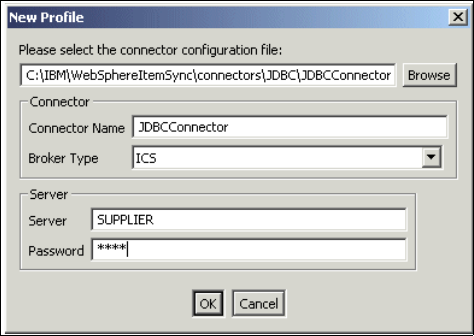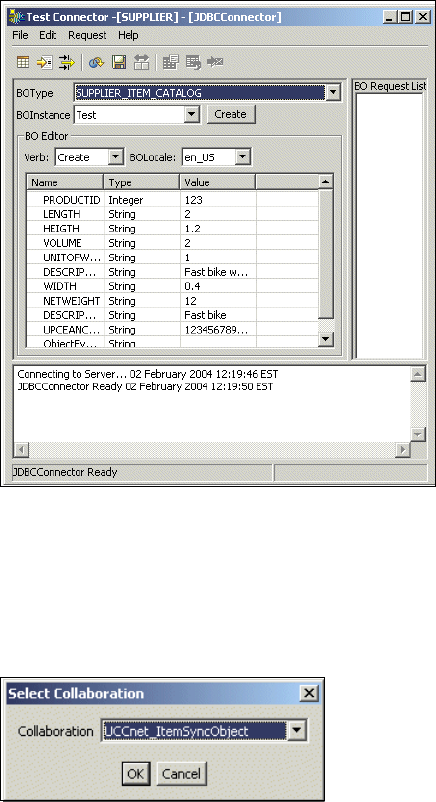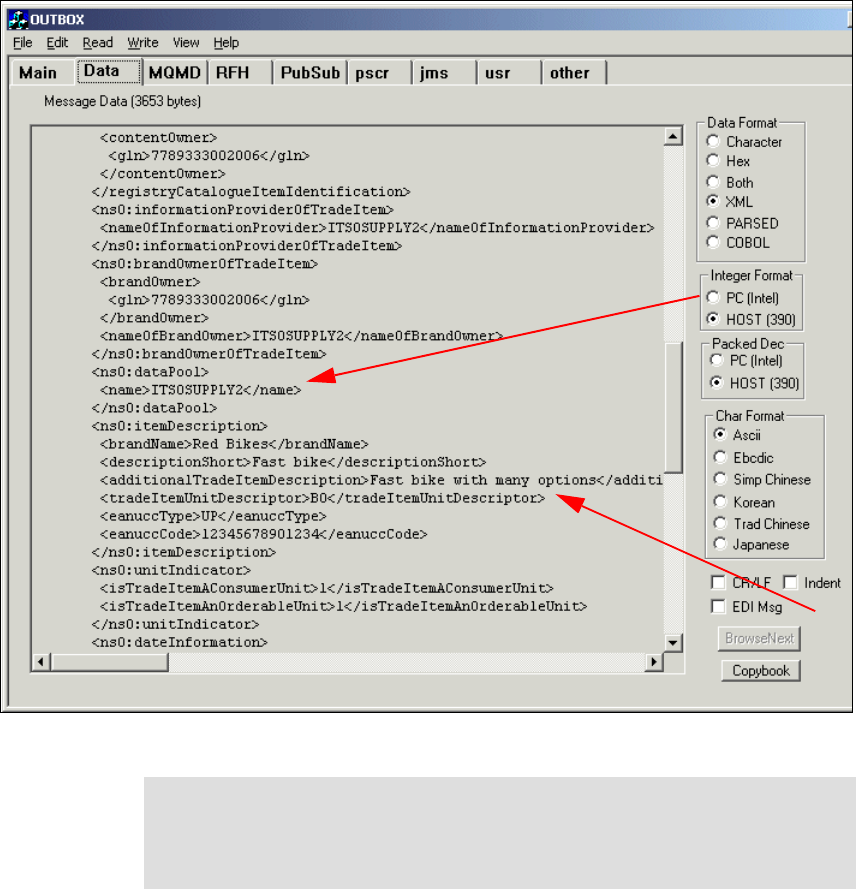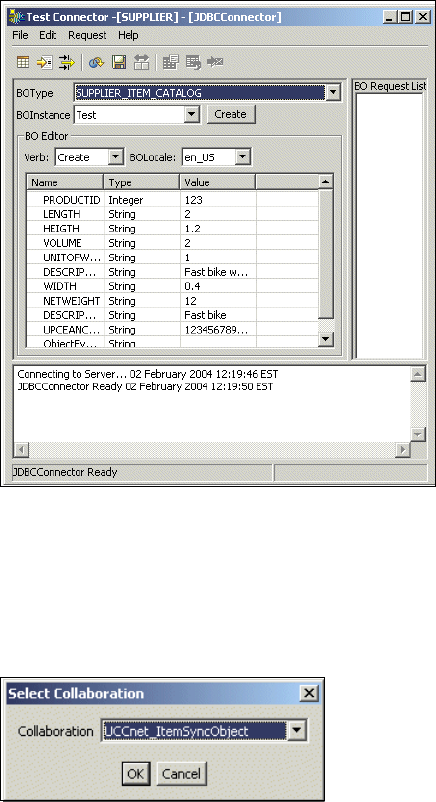
Chapter 9. Configuration for integration of back-end system 191
Figure 9-27 ASBO ready to send
9. Select synchronous mode and send the business object.
10.When prompted for the collaboration, we select the
UCCnet_ItemSyncObject collaboration from the drop-down list. See
Figure 9-28.
Figure 9-28 Select collaboration
11.The business object is sent to the ICS for processing and the
ItemCommandRouterObject will eventually send the UCCnet envelope
message to the OUTBOX queue for the iSoft connector as before.
12.Check the contents of the queue for a message that contains the data that we
have sent in our business object. As before, use RFHUTIL to check that the
message looks similar to Figure 9-29 on page 192.