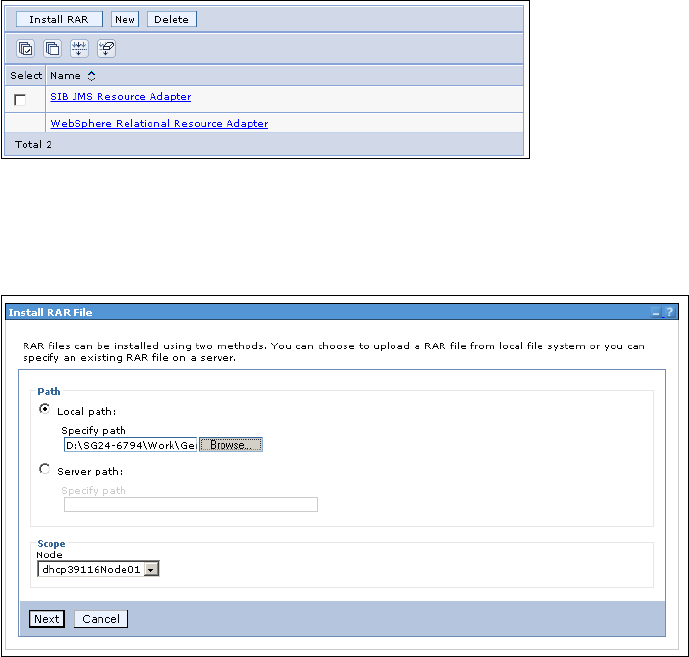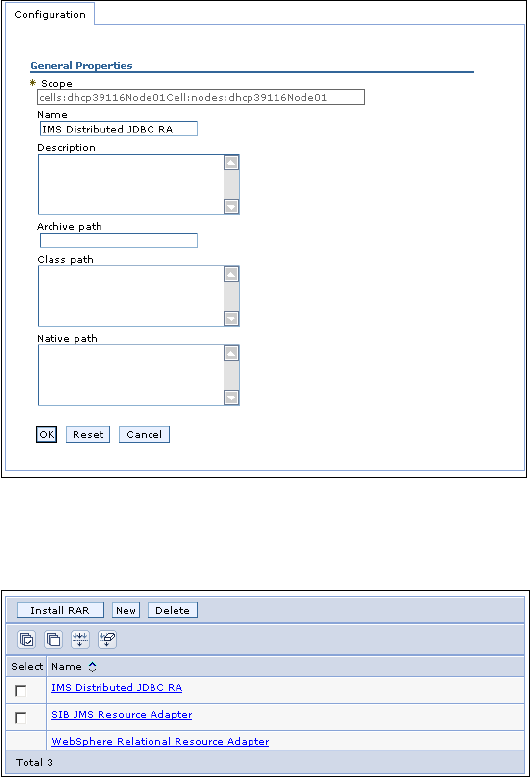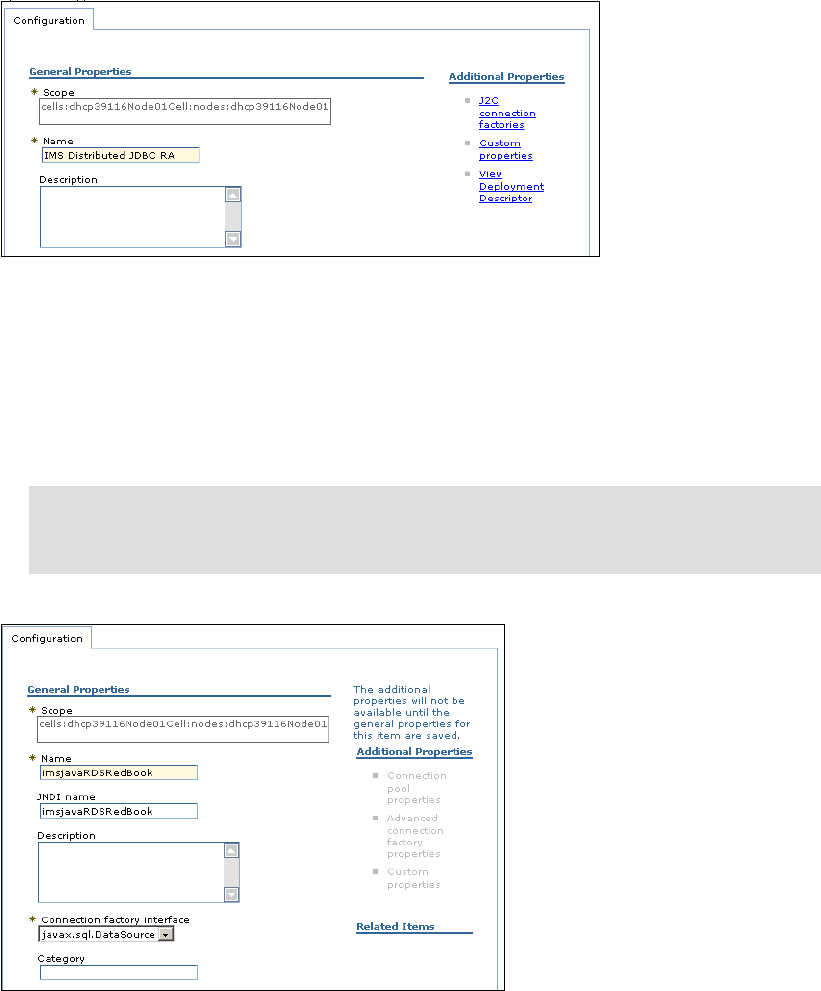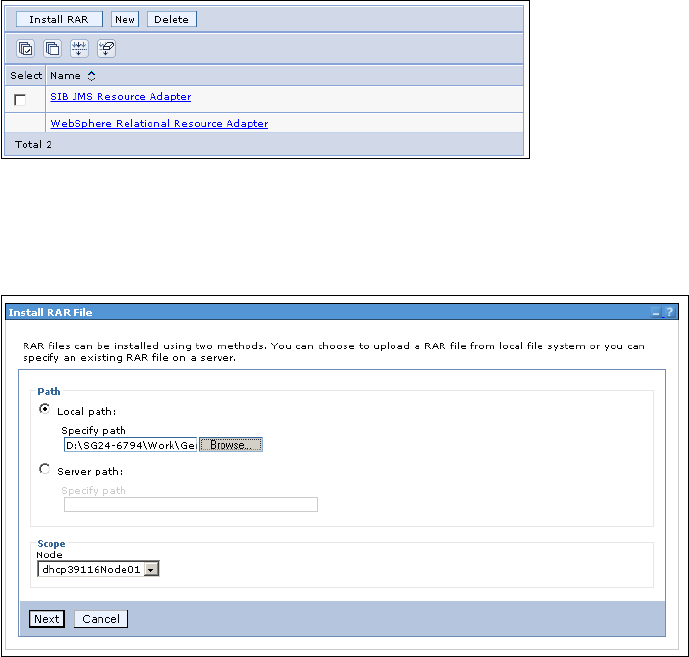
448 IMS Connectivity in an On Demand Environment: A Practical Guide to IMS Connectivity
21.5.4 Step 4: Setting up application server for distributed platforms
environment
In this section, we introduce how we set up the WebSphere Application Server for distributed
platforms environment.
Step 4-1: Installing the IMS distributed JDBC resource adapter
Before deploying applications, you must first set up WebSphere Application Server on the
non-z/OS client side by installing the IMS distributed JDBC resource adapter. WebSphere
Application Server on the client side requires only the IMS distributed JDBC resource
adapter,
imsjavaRDS.rar.
We install the IMS distributed JDBC resource adapter by performing the following steps:
1. From the client-side WebSphere Application Server administrative console, click
Resources, and then click Resource Adapters. This displays a list of resource adapters,
as shown in Figure 21-42.
Figure 21-42 List of resource adapters in WebSphere Application Server for distributed platforms
2. Click Install RAR. A panel for installing the resource adapter opens, as shown in
Figure 21-43. Then, enter the Local path to the imsjavaRDS.rar file. Click
Next.
Figure 21-43 Install RAR File panel