Multitasking
Usually, only one app can run at a time. When the user quits an app, it can be reloaded by tapping its icon in the App Switcher. Apple calls this Fast App Switching. The iPad version of the Multitasking bar, which implements Fast App Switching, is shown in Figure 11.1.
A user can remove an app from the Multitasking bar by touching and holding its icon and tapping the “-” (minus) icon that appears. This forces the app to restart from cold the next time the user runs it.
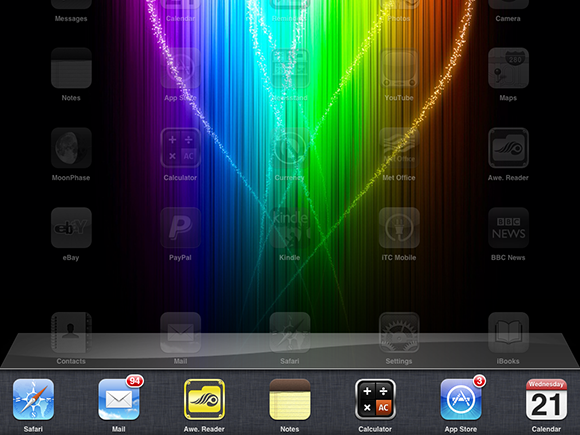
11.1 You can access the App Switcher on any iOS device by quickly clicking the home button twice.

Removing an app from the Multitasking bar deletes it from memory. But you usually don’t need to do this manually. If you launch an app that needs more memory than is available, iOS automatically removes as many non-running apps as it needs to create enough free memory. In practice, the Multitasking bar is a recently used app list—and no more than that. Apps in the list aren’t necessarily using resources. They may not even be in memory.
Apps with selected features can keep running in the background: They keep working behind the scenes while the user works with some other app. In iOS 4 and 5, the features include the following:
Music playback. The app can play iPod files and stream music from online sources. ...
Get iOS App Development Portable Genius now with the O’Reilly learning platform.
O’Reilly members experience books, live events, courses curated by job role, and more from O’Reilly and nearly 200 top publishers.

