Chapter 12. Master iTunes
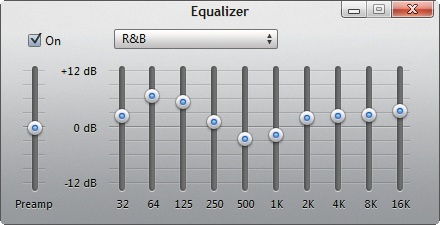
As you can tell from the last chapter, iTunes is an important part of your iPad experience, because it brokers the transfer of songs, music, videos, books, personal info, and apps between your tablet and computer. In addition, it keeps a copy of all the digital goodies you buy and helps you organize your growing media collection.
If you’ve never had an iPod or iPhone before you got your iPad, you may not know what a powerful media jukebox program iTunes is in its own right. As this chapter explains, you can customize iTunes’ look, make playlists in all kinds of ways, change a song’s file format, adjust each song’s equalizer settings, and even back up your entire iTunes library to a set of discs for safekeeping.
So when it comes time to charge your iPad for a few hours, take a spin through iTunes.
Change the Look of the iTunes Window
Don’t be misled by iTunes’ stylized brushed-aluminum look. You can push and pull its various window parts like salt-water taffy:
If you set the column browser to appear above the iTunes window, you can adjust the sizes of the panes by dragging the tiny dot (circled) at the top of the song list window up or down. (By default, the column browser appears on the left but you can change it by choosing View→Column Browser→On Top.) In either place, press Ctrl+B (⌘-B) to toggle the columns on or off.
iTunes divides your main song list into ...
Get iPad 2: The Missing Manual, 2nd Edition now with the O’Reilly learning platform.
O’Reilly members experience books, live events, courses curated by job role, and more from O’Reilly and nearly 200 top publishers.

