Creating Your Project
Because developing an iPad app requires you to work in an Xcode project, it’s time to create one. The app you’ll be building is called RoadTrip (and will also be the name of the project). The app, as I mention back in the introduction to this book, is like a travel guide on your iPad. Here’s how you get your RoadTrip project off the ground:
1. Launch Xcode.
With Xcode 4.3, Xcode is now an application in the Mac App Store, which, right from the start, makes your life simpler. (You used to have to download a .dmg, or Disk Image file, and then run an installer). Simply go the Mac App Store, search for Xcode 4, click the FREE button, and then click on the INSTALL APP button that the Free button transmogrifies into, and you are done. After the download you’ll find the Xcode in your Applications folder. Double-click to launch it.
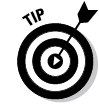 Here are a couple of hints to make Xcode handier and more efficient right from the start:
Here are a couple of hints to make Xcode handier and more efficient right from the start:
• Create a shortcut. Control-click the Xcode icon that appears in the Dock and then choose Options⇒Keep in Dock. You’ll be using Xcode a lot, so it wouldn’t hurt to be able to launch it from the Dock.
• Nix the Welcome to Xcode screen if you’d like. When you first launch Xcode, you see the Welcome to Xcode screen with several links. (After you use Xcode to create projects, your Welcome screen lists all your most recent projects in the right column.) ...
Get iPad Application Development For Dummies, 3rd Edition now with the O’Reilly learning platform.
O’Reilly members experience books, live events, courses curated by job role, and more from O’Reilly and nearly 200 top publishers.

