Chapter 1 How Do I Start Using My iPad or iPad mini?
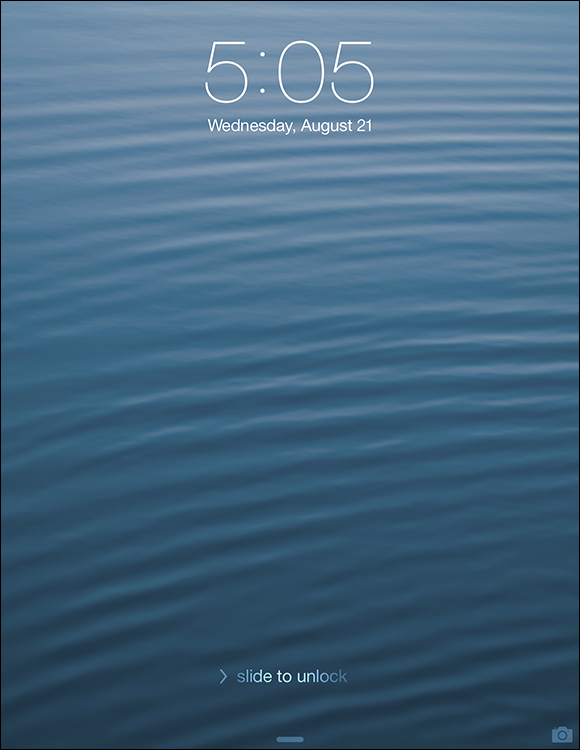
When you first look at your iPad or iPad mini, you probably notice its sleek, curvaceous design. Then, you probably notice what might be its most remarkable feature — no buttons! Unlike your garden-variety tablet that bristles with keys, switches, and ports, the iPad and iPad mini have only a few physical buttons. This makes for a stylish (possibly even sexy) design. However, it leads to an obvious problem: How do you work the darn thing? This chapter gives you the grand tour of your iPad or iPad mini. It covers the few buttons, as well as the real heart of the tablet — its remarkable touchscreen.
Using the Home Button
The starting point for most of your iPad or iPad mini excursions is the Home button, which is the circular button on the face of the tablet at the bottom, as shown in Figure 1.1.
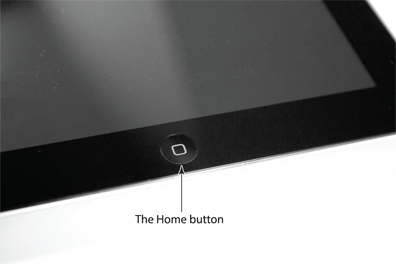
1.1 Press the Home button to (among other things) leave standby mode or return to the Home screen.
The Home button has the following main functions:
![]() When the iPad or iPad mini is in standby mode, pressing the Home button wakes the device and displays the unlock screen.
When the iPad or iPad mini is in standby mode, pressing the Home button wakes the device and displays the unlock screen.
When the iPad or iPad mini is running, pressing the Home button returns ...
Get iPad Portable Genius, 2nd Edition now with the O’Reilly learning platform.
O’Reilly members experience books, live events, courses curated by job role, and more from O’Reilly and nearly 200 top publishers.

