Chapter 3. Interact with Your iPad
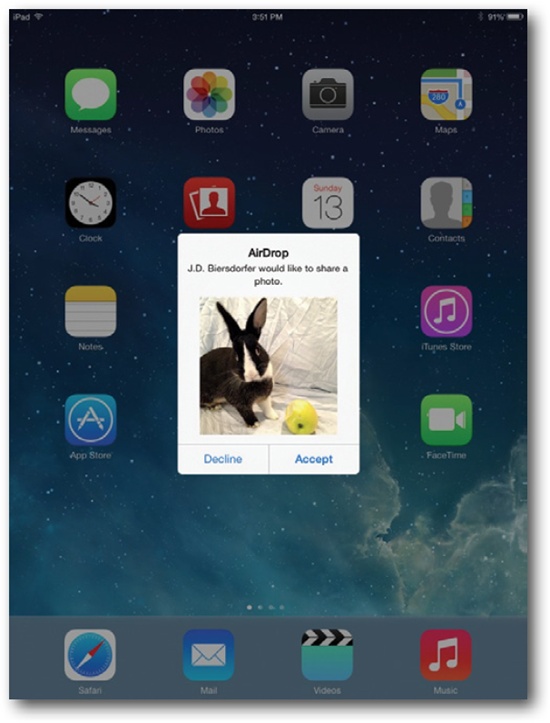
You’ll learn to:
Control your iPad by touch
Use keyboard shortcuts
Have Siri execute commands and take dictation
Cut, copy, paste, and spell-check text
Beam files with AirDrop
Print your files
THESE DAYS, YOU FIND touchscreens everywhere: on ATMs, plane- and train-ticket kiosks, and even in some fast-food joints. So the iPad’s touchscreen—full-size or Mini—is pretty familiar territory for most of us.
But using an iPad takes more than just touch. You tap, you flick, you swipe, you double-tap, you drag, you press-and-hold. Which motion you make and when you make it depends on what you’re trying to do. And that’s where this chapter comes in.
Over the next few pages, you’ll learn how to do the digit dance so your iPad responds to your every command. And what could be easier or more direct than entering text into apps like Mail and Notes simply by talking? Yes, the latest tablet even handles dictation thanks to Siri, the iPad’s virtual assistant, which can do a whole lot more than type for you.
You’ll also pick up a few keyboard shortcuts here, learn how to find stuff fast on your iPad, and find out how to wirelessly share and print files you’ve been working on—yes, you can send them through the air from your iPad Air. So square your shoulders and get those fingers limbered up by turning the page.
Finger Moves for the iPad
THE “BRAIN” BEHIND THE iPad—its operating ...
Get iPad: The Missing Manual, 6th Edition now with the O’Reilly learning platform.
O’Reilly members experience books, live events, courses curated by job role, and more from O’Reilly and nearly 200 top publishers.

