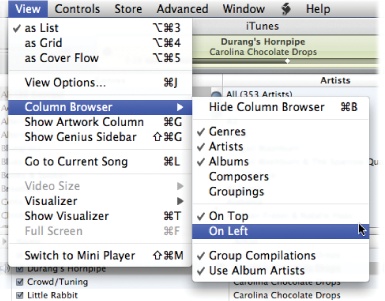The rumors began years ago: Apple was making a tablet computer! Technology journalists and Apple fans alike hung on every word from company CEO Steve Jobs, waiting for him to reveal the device that, for a long time, was as publicly elusive as unicorns dancing on rainbows. But then, on January 27, 2010, Mr. Jobs introduced the iPad.
Tablet computers, of course, are nothing new. Tech companies have tried the concept since the 1990s. But those flat slabs never caught on for a variety of reasons. Some required input with an easy-to-lose stylus; some had slow, unresponsive touchscreens; and some were so heavy it felt like you were hauling around a patio flagstone that happened to run Windows XP. Most of the public took one look and went: “Nah.”
Then came the iPad, and the public showed much more interest, judging by the 300,000 iPads sold the day the tablet went on sale (April 3, 2010).
So why has the iPad proven so popular when the whole tablet concept hasn’t exactly burned up the market? One theory: combine a growing desire for Internet access and a shift to digital music, books, and video with a sophisticated, fast, lightweight touchscreen device and you have a gadget perfectly suited to the emerging world of personal media devices. Sure, the iPhone does all that, but you don’t have to squint on the iPad. The iPad is both an evolution and a solution.
And thanks to the thousands of third-party apps already available, the iPad can move beyond being just a platter that serves up media and Internet content. In fact, it can pretty much be whatever you want it to be.
You know, this tablet computer thing just may take off at last.
The thin pamphlet that Apple includes in each iPad box is enough to get your tablet up and running, charged, and ready to play on the Internet. But you probably want to know more about how the iPad works, all the great things it can do, and where to find its coolest features. This book gives you more iPad info than that wee brochure. It’s pre-printed for your convenience, neatly organized by task and topic, and it has nice big color pictures.
Throughout this book, and throughout the Missing Manual series, you’ll find sentences like this one: “Open the View→Column Browser→On Left” menu. That’s shorthand for a longer series of instructions that go something like this: “Go to the menu bar in iTunes, click the View menu, select the Column Browser submenu, and then slide over to the On Left entry.” Our shorthand system keep things more snappy than these long, drawn-out instructions.
To use this book, and indeed to use a computer, you need to know a few basics. This book assumes that you’re familiar with a few terms and concepts:
Clicking. To click means to point the arrow cursor at something on the screen and then to press and release the clicker button on the mouse (or laptop trackpad). To double-click, of course, means to click twice in rapid succession, again without moving the cursor at all. To drag means to move the cursor while pressing the button.
When you’re told to Ctrl+click something on a PC, or ⌘-click something on the Mac, you click while pressing the Ctrl or ⌘ key (both of which are near the Space Bar). But this is an iPad book. You’ll tap more than click.
Menus. The menus are the words at the top of your screen or window: File, Edit, and so on. Click one to make a list of commands appear, as though they’re written on a window shade you just pulled down.
Keyboard shortcuts. Jumping up to menus in iTunes takes time. That’s why you’ll find keyboard quickies that perform the same menu functions sprinkled throughout the book—Windows shortcuts first, followed by Mac shortcuts in parentheses, like this: “To quickly summon the Preferences box, press Ctrl+comma (⌘-comma).”
If you’ve mastered this much information, you have all the technical background you need to enjoy iPad: The Missing Manual.
This book helps you get the most out of your iPad. As you read through it, you’ll find references to websites that offer additional resources. Each reference includes the site’s URL, but you can save yourself some typing by going to this book’s Missing CD page at http://missingmanuals.com/cds/ipadmm/. There, you’ll find clickable links to the sites mentioned in this book.
The Missing CD page also offers corrections and updates to the book. To see them, click the View Errata link. You’re invited to submit corrections and updates yourself by clicking “Submit your own errata” on the same page. To keep this book as up to date and accurate as possible, each time we print more copies, we’ll make any confirmed corrections you’ve suggested.
While you’re online, you can register this book at http://tinyurl.com/yo82k3. Registering means we can send you updates about the book, and you’ll be eligible for special offers like discounts on future editions of iPad: The Missing Manual.
Safari® Books Online is an on-demand digital library that lets you search over 7,500 technology books and videos.
With a subscription, you can read any page and watch any video from our library. Access new titles before they’re available in print. Copy and paste code samples, organize your favorites, download chapters, bookmark key sections, create notes, print out pages, and benefit from tons of other time-saving features.
O’Reilly Media has uploaded this book to the Safari Books Online service. To have full digital access to this book and others on similar topics from O’Reilly and other publishers, sign up for free at http://my.safaribooksonline.com.
Get iPad: The Missing Manual now with the O’Reilly learning platform.
O’Reilly members experience books, live events, courses curated by job role, and more from O’Reilly and nearly 200 top publishers.