Chapter 17. Settings
The Settings app is like the Control Panel in Windows or System Preferences on the Mac. Itâs a tweaking center that affects every aspect of the iPad: the screen, ringtones, email, Web connection, and so on.
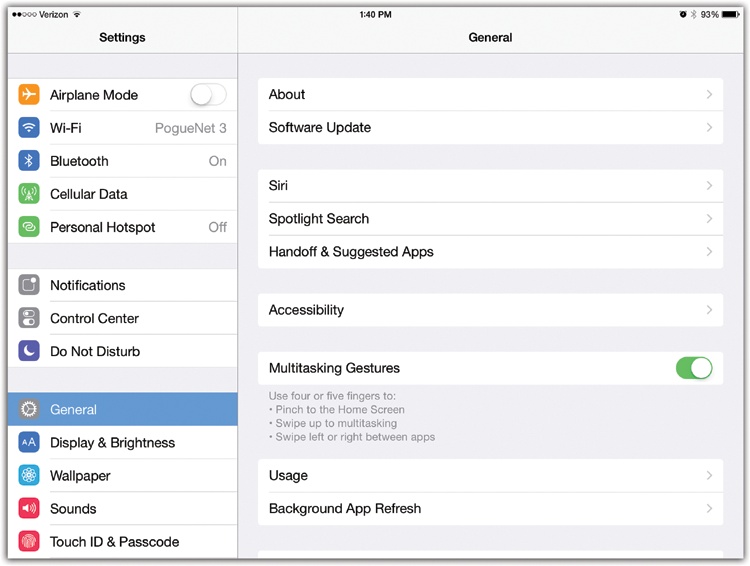
In this book, you can read about the iPadâs preference settings in the appropriate spotsâwherever theyâre relevant. And the Control Center, of course, is designed to eliminate trips into Settings.
But so youâll have it all in one place, hereâs an item-by-item walkthrough of the Settings app and its structure in iOS 8.
Two Settings Tricks
The Settings app starts as a master list of panelsâleft side; tap the Settings category (Notifications or General, letâs say) to view the corresponding options on the right portion of the screen.
Even then, you may find that youâre not done âdrilling down.â You may have to tap, for example, General, then Keyboard, then Shortcuts, burrowing deeper into that right-side pane each time. Itâs a lot of navigation.
Fortunately, you have two kinds of shortcuts.
First, you can âback outâ to an earlier Settings screen by
tapping the ![]() button in the upper-left corner.
button in the upper-left corner.
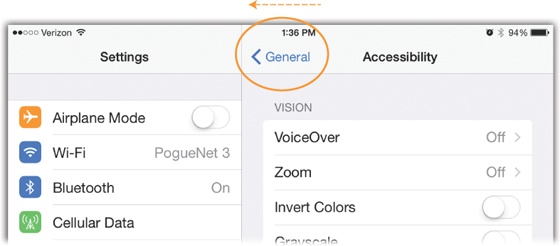
Second, you can jump directly to a particular Settings ...
Get iPad: The Missing Manual, 7th Edition now with the O’Reilly learning platform.
O’Reilly members experience books, live events, courses curated by job role, and more from O’Reilly and nearly 200 top publishers.

