Figure 15-10: Tap an app’s little x to mark the app for deletion.
Deleting and Organizing Your Apps
That’s almost everything you need to know about installing apps on your iPhone. However, you might find it helpful to know how to delete and organize apps.
Deleting an app
You can delete an app in two ways: in iTunes on your computer or directly from your iPhone.
To delete an app in iTunes, click Apps in the source list and then do one of the following:
![]() Click the app’s icon to select it and then choose Edit⇒Delete.
Click the app’s icon to select it and then choose Edit⇒Delete.
![]() Right-click (or Control+click on a Mac) the app’s icon and choose Delete.
Right-click (or Control+click on a Mac) the app’s icon and choose Delete.
Either way, you see a dialog asking whether you’re sure you want to remove the selected app. If you click the Remove button, the app is removed from your iTunes library, as well as from any iOS device that syncs with your iTunes library.
You can’t delete any Apple apps that came with your iPhone, but here’s how to delete any third-party app on your iPhone:
1. Press and hold down any icon until all the icons begin to jiggle.
2. Tap the little x in the upper-left corner of the app you want to delete, as shown in Figure 15-10.
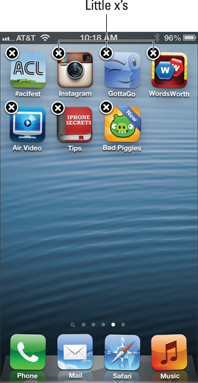
A dialog appears, informing you that deleting this app also deletes all ...
Get iPhone 5 For Dummies, 6th Edition now with the O’Reilly learning platform.
O’Reilly members experience books, live events, courses curated by job role, and more from O’Reilly and nearly 200 top publishers.

