Sky-High Settings
When you first open Settings, you see the scrollable list shown in Figure 14-1. In all but airplane mode (at the top of the list), a greater-than symbol (>) appears to the right of each listing. This symbol tells you that the listing has a bunch of options. Throughout this chapter, you tap the > symbol to check out those options.
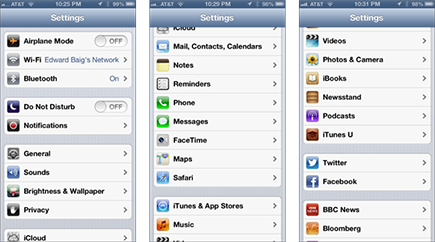
Figure 14-1: Presenting lists of settings.
If you scroll down towards the bottom of the Settings list, you will see settings that pertain to Twitter and Facebook, and settings that pertain to some of the specific apps you’ve added to the iPhone, as shown in Figure 14-1, right. (See Chapter 15 for the scoop on third-party apps.)
Airplane mode
Using a cell phone on an airplane is a no-no. But there’s nothing verboten about using an iPod on a plane to listen to music, watch videos, and peek at pictures — at least, after the craft has reached cruising altitude.
So how do you take advantage of the iPhone’s built-in Music player (among other capabilities) while temporarily turning off its phone, e-mail, and Internet functions? The answer is, by turning on airplane mode.
To do so, merely tap airplane mode on the Settings screen to display On (rather than Off).
That act disables each of the iPhone’s wireless radios: Wi-Fi, EDGE, 3G, LTE (if applicable), and Bluetooth. While your iPhone is in airplane mode, you can’t make or receive calls, surf ...
Get iPhone 5 For Dummies, 6th Edition now with the O’Reilly learning platform.
O’Reilly members experience books, live events, courses curated by job role, and more from O’Reilly and nearly 200 top publishers.

