Using Your Computer to Find Apps
Okay, start by finding cool iPhone apps using iTunes on your computer. Follow these steps:
1. Launch iTunes.
2. In the source list on the left, click the iTunes Store.
3. Click the Apps link.
The iTunes App Store appears.
4. Click the iPhone tab at the top of the screen (as opposed to the iPad tab).
The iPhone App section of the App Store appears, as shown in Figure 15-1.
Looking for apps from your computer
After you have the iTunes App Store on your screen and have clicked the iPhone tab so that you’re looking at iPhone apps and not iPad apps, you have a few options for exploring its virtual aisles. Allow us to introduce you to the various “departments” available from the main screen.
Browsing the iPhone App Store screen
Like most retail stores, the iPhone App Store rearranges things in its windows (ha!) all the time. Names of departments and even the layout can change from week to week. For the most part, the main departments are down the middle of the screen (interspersed with some ads), with ancillary departments and the Top Paid, Free, and Grossing App lists appearing to the right of the main departments.
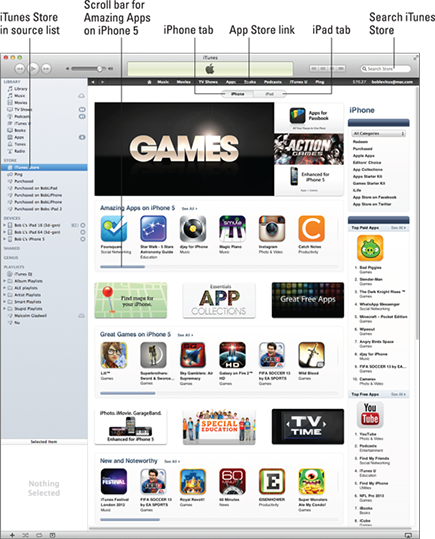
Figure 15-1: The iTunes App Store, in all its glory.
We start with the middle:
![]() The Amazing Apps on iPhone 5 department has six visible ...
The Amazing Apps on iPhone 5 department has six visible ...
Get iPhone 5 For Dummies, 6th Edition now with the O’Reilly learning platform.
O’Reilly members experience books, live events, courses curated by job role, and more from O’Reilly and nearly 200 top publishers.

