More Useful iPhone Configuration Techniques
You’ve seen quite a few handy iPhone customization tricks so far, but you’re not done yet — not by a long shot. The next few sections take you through a few more heart-warmingly useful iPhone customization techniques.
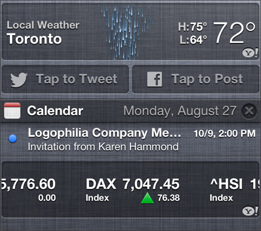
2.8 You can send tweets and post Facebook status updates right from the Notification Center.
Changing the name of your iPhone
When you first configure your iPhone, one of the chores you perform is giving it a custom name. This might sound frivolous, but there’s a good reason to give your iPhone a unique name. First, when you sync your iPhone, iTunes automatically creates a backup of the iPhone data. Each backup is identified by the name of the iPhone and the date the backup was performed. If you’re in an environment where the same copy of iTunes is used to sync multiple iPhones, giving each iPhone its own name enables you to differentiate between multiple iPhone backups.
Of course, feel free to rename your iPhone for the sake of giving it a cool or snappy name if the mood strikes. Here’s how:
1. In the iPhone Home screen, tap Settings. The Settings screen appears.
2. Tap General. The General settings appear.
3. Tap About. The About page appears.
4. Tap Name. The Settings app displays a text box with the current name of your iPhone inside.
5. Edit the name as you see fit.
Turning sounds on and off
Your iPhone is ...
Get iPhone 5 Portable Genius now with the O’Reilly learning platform.
O’Reilly members experience books, live events, courses curated by job role, and more from O’Reilly and nearly 200 top publishers.

