Configuring E-mail Messages
The rest of this chapter takes you through a few useful and time-saving techniques for handling e-mail messages on your iPhone.
Setting the number of messages to display
By default, the Mail app displays the 50 most recent messages in an e-mail account Inbox. If you want to see more messages, you must scroll to the bottom of the message list and then tap Load More Messages. That’s not a big deal if you just have a few more messages to display, but if you have hundreds of messages on the server and you need to see them, constantly loading a new batch of 50 can get old in a hurry.
Mail solves that problem by letting you set a higher default number of messages to display. You can display 100, 200, 500, or even 1,000 recent messages. Here’s what you do:
1. On the Home screen, tap Settings. You see the Settings app.
2. Tap Mail, Contacts, Calendars. The Mail, Contacts, Calendars settings screen appears.
3. Tap Show. The Show screen appears, as displayed in Figure 6.7.
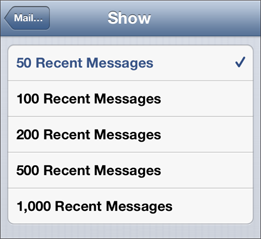
6.7 Use this screen to set the default number of recent messages that you see in your Inbox.
4. Tap the number of recent messages you want to display. Your iPhone puts the new setting into effect.
Processing e-mail faster by identifying messages sent to you
In the Mail app on your iPhone, the Inbox folder tells you who sent you each message, but it doesn’t tell you to whom the message ...
Get iPhone 5 Portable Genius now with the O’Reilly learning platform.
O’Reilly members experience books, live events, courses curated by job role, and more from O’Reilly and nearly 200 top publishers.

