Customizing Your Audio Settings
Audiophiles in the crowd don’t get much to fiddle with in the iPhone, but there are a few audio settings to play with. Here’s how to get at them:
1. Press the Home button to get to the Home screen.
2. Tap the Settings icon. The Settings app opens.
3. Tap the Music icon. Your iPhone displays the Music settings screen, as shown in Figure 8.13.
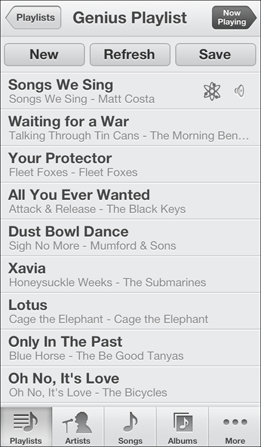
8.12 An example of a Genius playlist.
Besides the Shake to Shuffle switch and the Home Sharing section discussed earlier, you get six other settings to try:
![]() Sound Check. Every track is recorded at different audio levels, so invariably you get some tracks that are louder than others. With the Sound Check feature, you can set your iPhone to play all your songs at the same level. This feature only affects the baseline level of the music and doesn’t change any of the other levels, so you still get the highs and lows. If you use it, you don’t need to worry about having to quickly turn down the volume when a really loud song comes on. To turn on Sound Check, in the Music settings page, tap the Sound Check switch to On.
Sound Check. Every track is recorded at different audio levels, so invariably you get some tracks that are louder than others. With the Sound Check feature, you can set your iPhone to play all your songs at the same level. This feature only affects the baseline level of the music and doesn’t change any of the other levels, so you still get the highs and lows. If you use it, you don’t need to worry about having to quickly turn down the volume when a really loud song comes on. To turn on Sound Check, in the Music settings page, tap the Sound Check switch to On.
![]() EQ. This setting controls the built-in equalizer in your iPhone, which is actually a long list ...
EQ. This setting controls the built-in equalizer in your iPhone, which is actually a long list ...
Get iPhone 5 Portable Genius now with the O’Reilly learning platform.
O’Reilly members experience books, live events, courses curated by job role, and more from O’Reilly and nearly 200 top publishers.

