12.3 The iBooks Bookshelf is designed to mimic a real bookcase.
Managing Your iBooks Library
The iBooks app comes with a virtual wood bookcase, as shown in Figure 12.3. It’s a nice bit of eye candy, for sure, but is certainly no more than that because the real point is to fill that bookcase with your favorite digital reading material. So your first task is to add a few titles to the bookcase, and the next few sections show you how to do just that.
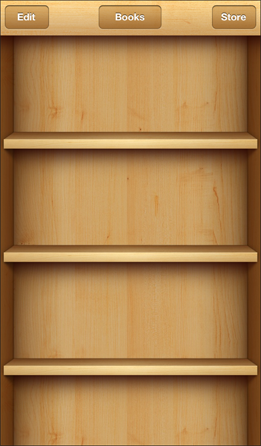
Browsing books in the iBookstore
What if you’re out and about with your iPhone, you’ve got a bit of time to kill, and you decide to start a book? That’s no problem, because iBooks has a direct link to Apple’s book marketplace, the iBookstore. Your iPhone can establish a wireless connection to the iBookstore anywhere you have Wi-Fi access or a cellular signal (ideally, at least 3G for faster downloads). You can browse and search the books, read reviews, and purchase any book you want (or grab a title from the large collection of free books). The e-book downloads to your iPhone and adds itself to the iBooks bookcase. You can start reading within seconds!
What about the selection? When Apple announced the iPhone and the iBooks app, it also announced that five major publishers would be stocking the iBookstore: Hachette, HarperCollins, Macmillan, Penguin, and Simon & Schuster. Since then, a number of other publishers have been added, including ...
Get iPhone 5 Portable Genius now with the O’Reilly learning platform.
O’Reilly members experience books, live events, courses curated by job role, and more from O’Reilly and nearly 200 top publishers.

