Chapter 1 How Do I Start Using My iPhone?
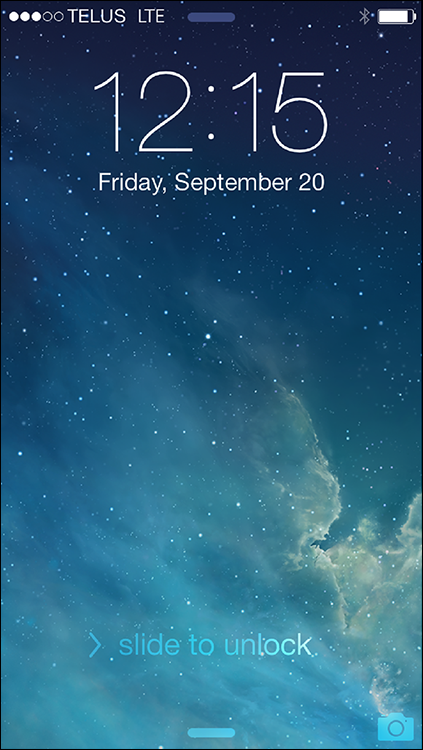
When you first look at your iPhone, you notice its sleek, curvaceous design, and then you notice what might be its most remarkable feature: no buttons! Unlike your garden-variety smartphone bristling with keys and switches and ports, your iPhone has very few physical buttons. This makes for a stylish, possibly even sexy, design, but it also leads to an obvious problem out of the box: How do you work the darn thing? This chapter solves that problem by giving you the grand tour of your iPhone. You learn about the few physical buttons on the phone, and then I show you the real heart of the iPhone, the remarkable touchscreen.
Using the Home Button
The starting point for most of your iPhone excursions is the Home button, which is the circular button on the face of the phone at the bottom, as shown in Figure 1.1. The Home button has five main functions:
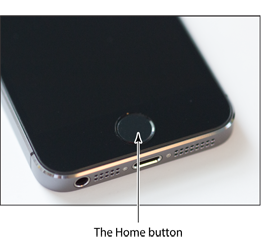
1.1 Press the Home button to (among other things) leave standby mode or to return to the Home screen.
![]() When the iPhone is in standby mode, pressing the Home button wakes the iPhone and displays the unlock screen.
When the iPhone is in standby mode, pressing the Home button wakes the iPhone and displays the unlock screen.
When the unlock screen is displayed, leave your thumb (or whichever finger you’ve ...
Get iPhone 5S and iPhone 5C Portable Genius now with the O’Reilly learning platform.
O’Reilly members experience books, live events, courses curated by job role, and more from O’Reilly and nearly 200 top publishers.

