Chapter 2 How Do I Configure My iPhone?
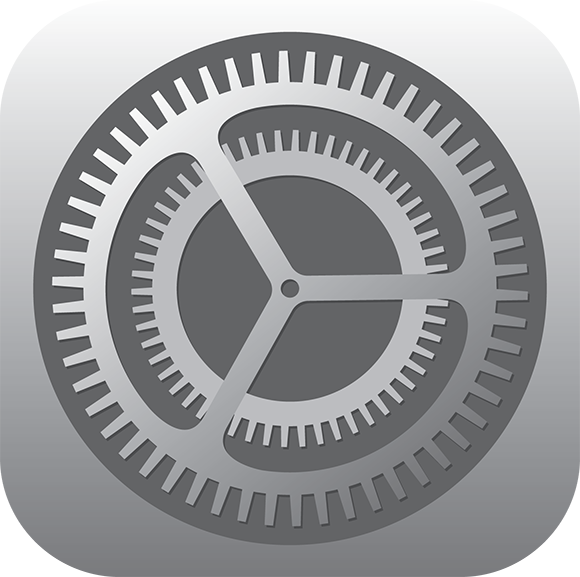
The iPhone is justly famous for its stylish design and its effortless touchscreen. However, although good looks and ease of use are important for any smartphone, it’s what you do with that phone that’s important. The iPhone helps by offering a lot of features, but chances are those features aren’t set up to suit the way you work. Maybe your most-used Home screen icons aren’t at the top of the screen where they should be, or perhaps your iPhone goes to sleep too soon. This chapter shows you how to configure your iPhone to solve these and many other annoyances so the phone works the way you do.
Customizing the Home Screen
The Home screen is your starting point for all things iPhone, and what could be simpler? Just tap the icon you want, and the app loads lickety-split. Ah, but things are never so simple, are they? In fact, there are a couple of hairs in the Home screen soup:
![]() The icons in the top row and the left column are a bit easier to find and a bit easier to tap.
The icons in the top row and the left column are a bit easier to find and a bit easier to tap.
![]() When you have more than 20 icons on the iPhone 5s, 5c, or 5 (or 16 on earlier iPhones), they extend onto a second (or third or fourth) Home screen. If the app you want isn’t ...
When you have more than 20 icons on the iPhone 5s, 5c, or 5 (or 16 on earlier iPhones), they extend onto a second (or third or fourth) Home screen. If the app you want isn’t ...
Get iPhone 5S and iPhone 5C Portable Genius now with the O’Reilly learning platform.
O’Reilly members experience books, live events, courses curated by job role, and more from O’Reilly and nearly 200 top publishers.

