Answering Calls
When someone calls your iPhone, you'll know it; three out of your five senses are alerted. Depending on how you've set up your iPhone, you'll hear a ring, feel vibration, and see the caller's name and photo fill that giant iPhone screen. (Scent and taste will have to wait until iPhone 2.0.)
Note
For details on choosing a ring sound (ringtone) and vibrate mode, in Sounds. and for info on the Silence all switch, in Home Button.
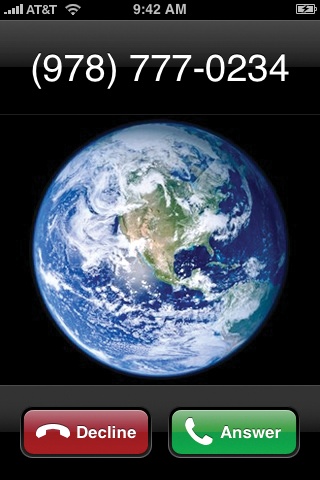
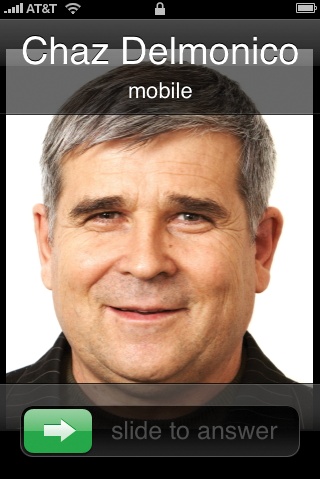
How you answer depends on what's happening at the time:
If you're using the iPhone, tap the green Answer button. Tap End Call when you both have said enough.
If the iPhone is asleep or locked, the screen lights up and says, "slide to answer." If you slide your finger as indicated by the arrow, you simultaneously unlock the phone and answer the call.
If you're wearing earbuds, the music nicely fades out and then pauses; you hear the ring both through the phone's speaker and through your earbuds. Answer by squeezing the clicker on the right earbud cord, or by using either of the methods described above.
When the call is over, you can click again to hang up—or just wait until the other guy hangs up. Either way, the music will fade in again and resume from precisely the spot where you were so rudely interrupted.
Note
incoming calls pause and fade video playback ...
Get iPhone: The Missing Manual now with the O’Reilly learning platform.
O’Reilly members experience books, live events, courses curated by job role, and more from O’Reilly and nearly 200 top publishers.

