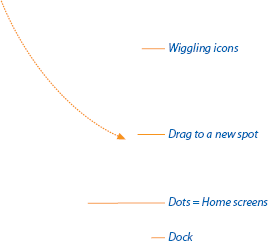As you install more and more programs on your iPhone—and that will happen fast once you discover the iPhone App Store (Chapter 11)—you'll need more and more room for their icons.
The standard Home screen can't hold more than 20 icons. So where are all your games, video recorders, and tip calculators supposed to go?
Easy: You'll make more room for them by creating additional Home screens. You can spread your new programs' icons across several such launch screens.
To enter Home-Screen Surgery Mode, hold your finger down on any icon until, after about 1 second, all icons begin to—what's the correct term?—wiggle. (That's got to be a first in user-interface history.)
Tip
You can even move an icon onto the Dock (the strip of four exalted icons that appear on every Home screen). You just make room for it by first dragging an existing Dock icon to another spot on the screen.
At this point, you can rearrange your icons by dragging them around the glass into new spots; the other icons scoot aside to make room.
To create an additional Home screen, drag a wiggling icon to the right edge of the screen; keep your finger down. The first Home screen slides off to the left, leaving you on a new, blank one, where you can deposit the icon. You can create up to nine Home screens in this way.
You can organize your icons on these Home pages by category, frequency of use, color, or whatever tickles your fancy.
When everything looks good, press the Home button to stop the wiggling.
To move among the screens, swipe horizontally—or tap to the right or the left of the little dots to change screens. (The little dots show you where you are among the screens.)
If you ever need to undo all the damage you've done, tap Settings → General → Reset → Reset Home Screen Layout. That function preserves any new programs you've installed, but it consolidates them. If you'd put 10 programs on each of four Home screens, you wind up with only two screens, each packed with 20 icons. Any leftover blank pages are eliminated.
Get iPhone: The Missing Manual, 2nd Edition now with the O’Reilly learning platform.
O’Reilly members experience books, live events, courses curated by job role, and more from O’Reilly and nearly 200 top publishers.