The Photos Tab (Computer→iPhone)
Why corner people with your wallet to show them your kid's baby pictures, when you can whip out your iPhone and dazzle them with a finger-tapping slideshow?
iTunes can sync the photos from your hard drive onto the iPhone. If you use a compatible photo-management program, you can even select individual albums of images that you've already assembled on your computer. Here are your photo-filling options for the iPhone:
Photoshop Elements 3.0 or later for Windows.
Photoshop Album 2.0 or later for Windows.
iPhoto 4.0.3 or later on the Mac.
Aperture 1.0 or later, Apple's high-end program for photography pros.
Any folder of photos on your hard drive, like My Pictures (in Windows), Pictures (on the Mac), or any folder you like.
The common JPEG files generated by just about every digital camera work fine for iPhone photos. The GIF and PNG files used by Web pages work, too.
Note
You can sync photos from only one computer. If you later attempt to snag some snaps from a second machine, iTunes warns you that you must first erase all the images that came from the original computer.
When you're ready to sync your photos, click the Photos tab in iTunes. Turn on Sync photos, and then indicate where you'd like to sync them from (Photoshop Elements, iPhoto, or whatever).
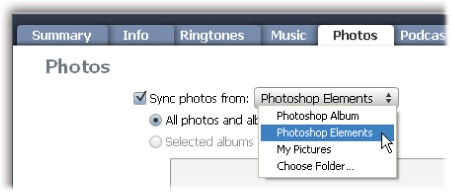
If you want only some of the albums from your photo-shoebox software, then turn on their checkboxes. Once you ...
Get iPhone: The Missing Manual, 3rd Edition now with the O’Reilly learning platform.
O’Reilly members experience books, live events, courses curated by job role, and more from O’Reilly and nearly 200 top publishers.

