Chapter 16. Settings
Your iPhone is a full-blown computer—well, at least a half-blown one. And like any good computer, it’s customizable. The Settings application, right there on your Home screen, is like the Control Panel in Windows, or System Preferences on the Mac. It’s a tweaking center that affects every aspect of the iPhone: the screen, ringtones, email, Web connection, and so on. You scroll the Settings list as you would any iPhone list: by dragging your finger up or down the screen.
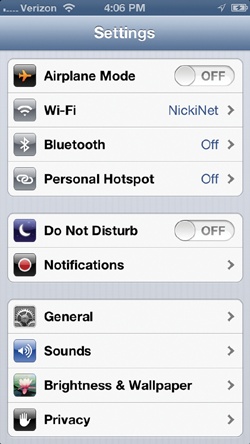
Most of the items on the Settings page are doorways to other screens, where you make the actual changes. When you’re finished inspecting or changing the preference settings, you can return to the main Settings screen by tapping the Settings button in the upper-left corner—or by just pressing the Home button.
In this book, you can read about the iPhone’s preference settings in the appropriate spots—wherever they’re relevant. But so you’ll also have it all in one place, here’s an item-by-item walkthrough of the Settings application and its newly organized structure in iOS 6.
Airplane Mode
As you’re probably aware, you’re not allowed to make cellphone calls on U.S. airplanes. According to legend (if not science), a cellphone’s radio can interfere with a plane’s navigation equipment.
But the iPhone does a lot more than make calls. Are you supposed to deprive yourself of all the music, videos, movies, and ...
Get iPhone: The Missing Manual, 6th Edition now with the O’Reilly learning platform.
O’Reilly members experience books, live events, courses curated by job role, and more from O’Reilly and nearly 200 top publishers.

