Chapter 6. Taking Photos, Shooting Video
This chapter is all about the iPhone’s ability to display photos copied over from your computer, to take new pictures with its built-in camera, and (on the 3GS and 4 models) to capture videos.
You’ve probably never seen pictures and movies look this good on a pocket gadget. The iPhone screen is bright, the colors are vivid, and the super-high pixel density makes every shot of your life look cracklin’ sharp.
The camera on the iPhone 4 has been significantly improved from the one on the earlier iPhones. The photos can look every bit as good as what you’d get from a dedicated camera—but not always. With moving subjects, it’s pretty obvious that you used a cameraphone. Even so, when life’s little photo ops crop up, some camera is better than no camera.
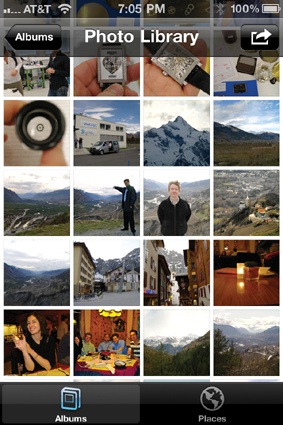
Opening Photos
In Chapter 12, you can read about how to choose which photos you want copied to your iPhone. After the sync is done, you can drill down to a certain set of photos as follows.
Tip
In iOS 4, the Photos app has been made fully rotational. That is, you can turn the phone 90 degrees. Whether you’re viewing a list, a screen full of thumbnails, or an individual photo, the image on the screen rotates, too, for easier admiring.
On the Home screen, tap Photos.
The Photo Albums screen appears. First on the list is Camera Roll, which means “Pictures you’ve taken with the iPhone.”
Next is Photo Library, ...
Get iPhone: The Missing Manual, 4th Edition now with the O’Reilly learning platform.
O’Reilly members experience books, live events, courses curated by job role, and more from O’Reilly and nearly 200 top publishers.

