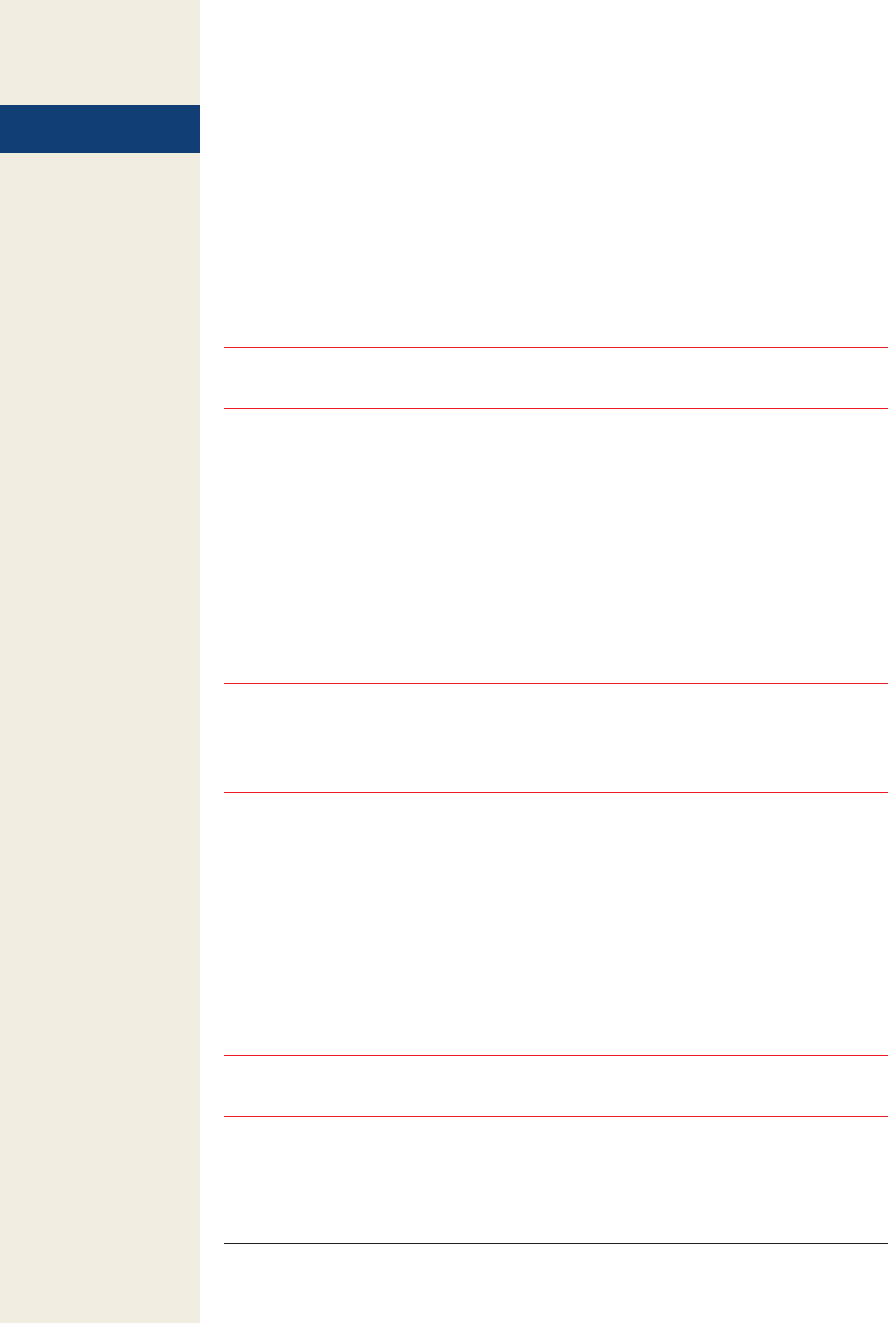
138 iphoto ’08: the missing manual
•Highlightthemandthenpressc-Delete (or choose PhotosÆRestore to Photo
Library). Think of it as the un-Trash command.
•DragthethumbnailsoutoftheTrashandontothePhotosiconin theSource
list.
•Control-click(orright-click)thephotoorphotosand,fromtheshortcutmenu,
choose Restore to Photo Library.
You’ve just rescued them from photo-reject limbo and put them back into your main
photo collection.
Tip: You can also move photos from the Trash back into your Library by selecting them—yes, in the Trash
“album”—and then pressing c-Delete.
To permanently delete what’s in the Trash, choose iPhotoÆEmpty Trash, or
Control-click (right-click) the Trash icon to access the Empty Trash command via
a shortcut menu. iPhoto then displays an alert message, warning you that emptying
the Trash removes these photos permanently and irreversibly. Only when you empty
the Trash does the iPhoto Library actually shrink in size.
(Of course, if you imported the photos from files on disk or haven’t deleted them from
your camera, you can still recover the original files and reimport them.)
Whatever pictures you throw out by emptying the Trash also disappear from any
albums you’ve created.
Note: If you use iPhoto to track photos that are not actually in iPhoto (they remain “out there” in folders on
your hard drive), deleting them in iPhoto doesn’t do much. They no longer show up in iPhoto, but they’re
still out there on the hard drive, right where they always were. See page 86 for more on this external photo-
tracking feature.
Customizing the Shoebox
iPhoto’s Photos view starts out looking just the way you probably see it now, with each
picture displayed as a small thumbnail against a plain white background. This view
makes it easy to browse through photos and work with iPhoto’s various tools.
But hey, this is your digital shoebox. With a little tweaking and fine-tuning, you can
completely customize the way iPhoto displays your photos.
Start with a visit to iPhotoÆPreferences and click the Appearance button.
Tip: You can open the iPhoto Preferences window at any time by pressing c-comma. This keystroke is
blissfully consistent across all the iLife programs.
Deleting Photos
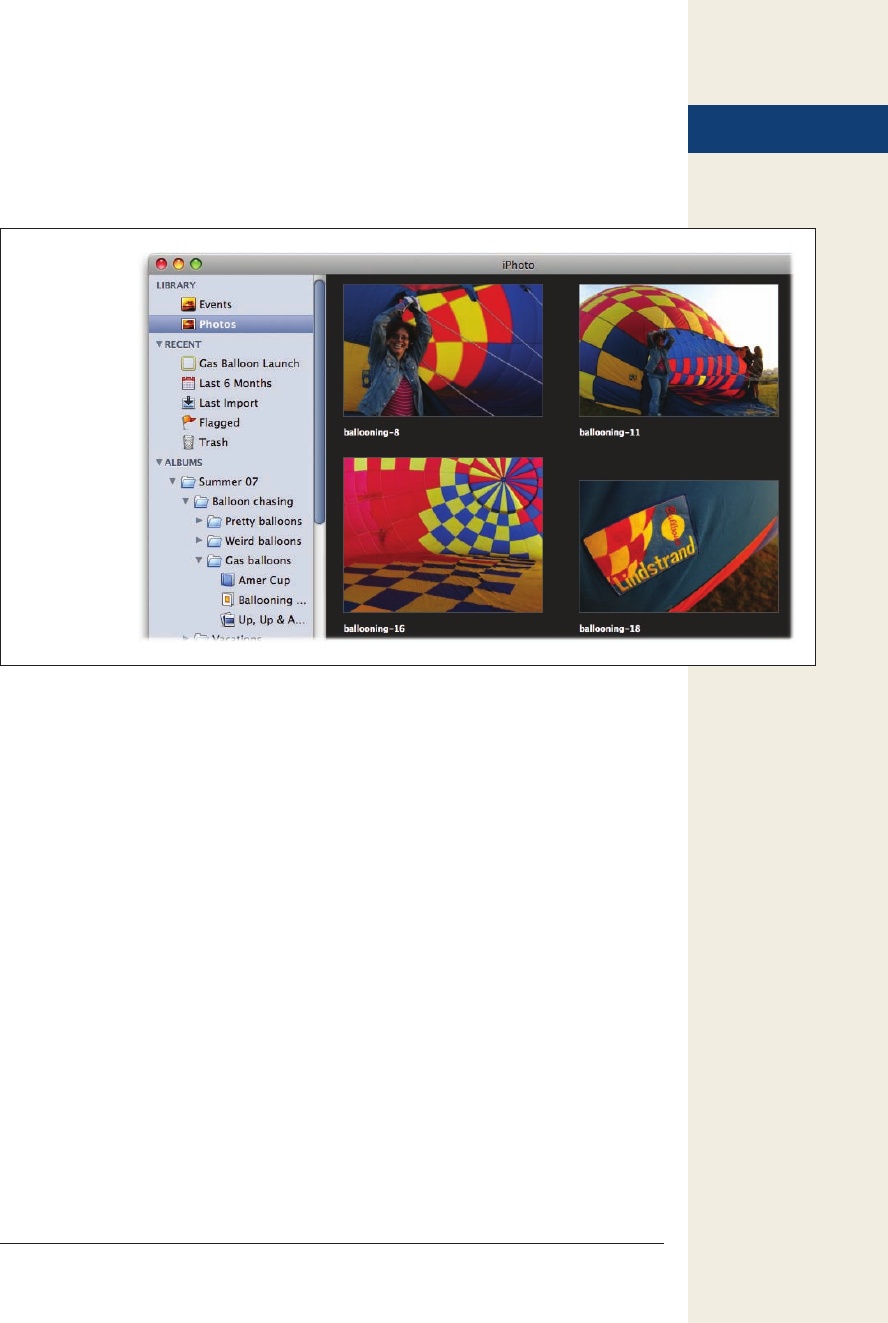
chapter 5: the digital shoebox 139
Changing the View
The controls in the Appearance panel of the Preferences window let you make some
pretty significant changes to the overall look of your Library. See Figure 5-21 for an
example.
Here are your options:
•Addorremoveaborderorshadow. The factory setting, Drop Shadow, puts a soft
black shadow behind each thumbnail in the photo-viewing pane, a subtle touch
that gives your Library an elegant 3-D look.
As pretty as this effect is, however, there are those who say that on slow Macs, it
can bog iPhoto down slightly, as the program has to continually redraw or resize
those fancy shadows behind each thumbnail whenever you scroll or zoom. In that
case, turning off the drop shadow might grant you slightly faster scrolling.
The Border setting puts a thin black or white frame around each picture—whatever
contrasts best with the screen background.
•Changethebackgroundcolor. A slider here lets you adjust the background color
of the photo-viewing pane. Actually, the term “color” is a bit of an overstatement,
since your choices include only white, black, or any shade of gray in between.
•Adjustthealignment. Turn on the “Align photos to grid” checkbox if you want the
thumbnails in your Library to snap into evenly spaced rows and columns, even if
your collection includes thumbnails of varying sizes and orientations, as shown
in Figure 5-22.
Figure 5-21:
Here’s a typical
Library with a
very different
look. Instead of
the usual white
background
with drop-shad-
owed thumb-
nails, this view
presents large
thumbnails,
with borders,
against dark
gray. The font
for the Source
list is enlarged,
and the titles
for each photo
are displayed.
Customizing
the Shoebox
Get iPhoto '08: The Missing Manual now with the O’Reilly learning platform.
O’Reilly members experience books, live events, courses curated by job role, and more from O’Reilly and nearly 200 top publishers.

