Chapter 10. Finalizing Advanced Editing with the Adjust Tool
In This Chapter
Adjusting light levels
Correcting color casts in your photos
Changing the Exposure, Contrast, and Definition
Adjusting Highlights and Shadows
Editing Saturation levels
Sharpening techniques
Cutting noise distortions
Playing with Effects
Saving Adjust tool settings
It's time to put iPhoto into hyper-warp drive, so to speak. You've taken your photos and used iPhoto's basic editing techniques. Maybe, though, there are still some corrections to make, and by looking at the Adjust tool's histogram for a particular photo, you see the direction you want to go.(Read all about using histograms in Chapter 9.)
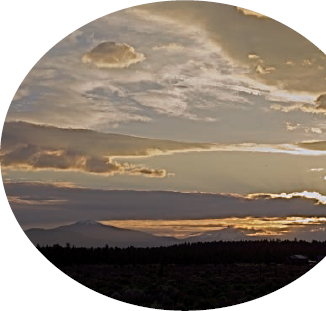
Note
It's important to remember that when you use the iPhoto Adjust tool, you're entering the realm of subjective evaluation. There really aren't any "magic settings" that'll guarantee a great photo. The real questions to ask yourself are whether the settings make the photo look like the scene you captured and also whether you like how the photo looks. If the answers are yes, those are correct settings for you.
In this chapter, I show you a hands-on approach to correcting flaws in your photos to make them the best they can be. Using every aspect of the Adjust tool allows you to become proficient in identifying areas to correct and adept at making proper adjustments. You'll find lots of ways to use this tool.
Tip
If you haven't ...
Get iPhoto® ’09 For Dummies® now with the O’Reilly learning platform.
O’Reilly members experience books, live events, courses curated by job role, and more from O’Reilly and nearly 200 top publishers.

