Customize Your iPod's Menus
The iPod has a handy personalization feature: the ability to arrange both your Main Menu and Music Menu screens so that only the items you like show up there. For example, you could insert the Calendar option onto the iPod's main screen so that you don't have to dig through the Extras menu to get at it. Or put your Playlists menu right out there on the main screen so you don't waste time getting to your latest musical inspiration.
To customize your Nano's main menu, start from the main iPod screen and choose Settings→General→Main Menu. On the iPod Classic, go to Settings→Main Menu. You see a list of items that you can choose to add or eliminate from the main screen: Music, Playlists, Artists, and so on.
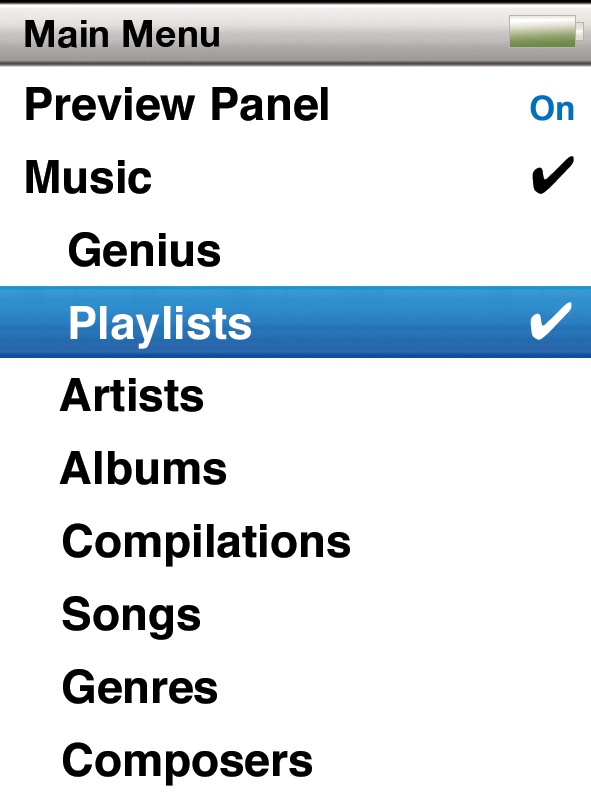
As you scroll down the list, press the center button to turn each one on or off. You might, for example, consider adding these commands:
Clock, for quick checks of the time.
Games, for quick killing of time.
Contacts, to look up phone numbers and call people to pass the time.
To see the fruits of your labor, press Menu twice to return to the main screen. Sure enough, in addition to the usual commands described in this chapter, you'll see the formerly buried menus right out front, ready to go.
Now that you've got your Main Menu screen squared away, you can do the same type of customization on your iPod's Music screen by choosing Settings→Music Menu.
Tip
You can see ...
Get iPod: The Missing Manual, 7th Edition now with the O’Reilly learning platform.
O’Reilly members experience books, live events, courses curated by job role, and more from O’Reilly and nearly 200 top publishers.

