Get Pictures onto the iPod
Okay, so you've got the right iPod and a bunch of pictures in iTunes-friendly formats on your hard drive. How do those photos get from your hard drive to the iPod? They get there like the music does—through iTunes.
But first, you need to set up your iTunes and iPod preferences to copy the photos you want to carry around, like so:
❶ Connect the iPod to your Mac or PC with its USB cable.
❷ Once the iPod shows up in the iTunes Source list, click its icon to select it.
❸ In the middle of iTunes, click the iPod's Photos tab.
❹ Turn on the checkbox next to "Sync photos from" and then choose your photo program or folder of choice; that lets iTunes knows where to look for your photos. You can choose to copy over everything or just selected albums (sets of pictures).
❺ Click Sync (or Apply, if this is the first time) when you've made your selections.
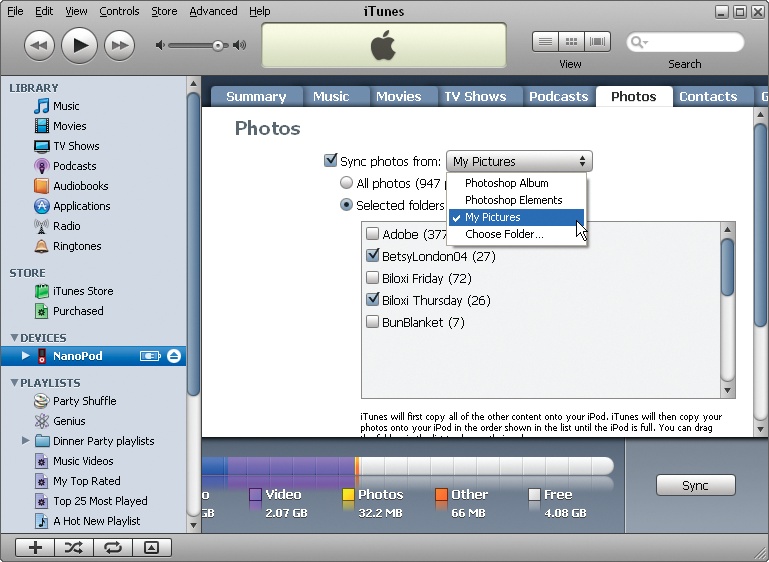
If you don't use any of the programs listed in the "Sync photos from" menu, and just want to copy over a folder of photos on your hard drive, select "Choose folder" from the pop-up menu and then navigate to the desired folder. You can sync just the photos in your chosen folder, or include the photos tucked away in folders inside your chosen folder, too.
Select the "All photos and albums" option if you want every single image in your photo program's library to get hauled over to the iPod. (If you don't want those bachelorette-party ...
Get iPod: The Missing Manual, 7th Edition now with the O’Reilly learning platform.
O’Reilly members experience books, live events, courses curated by job role, and more from O’Reilly and nearly 200 top publishers.

