View Photos (in a Pinch) on Your iPod Touch
With its big color screen, the iPod Touch shows off your photos better than other iPods—and lets you have more fun viewing them because it's literally a hands-on experience.
To see the pictures you synced from your computer, tap the Photos icon on the iPod Touch's Home screen. Then tap Photo Library to see all your pictures in thumbnail view. If you chose to copy over specific photo albums, tap the name of the album you want to look at. To get back, tap the Photo Albums button at the top of the screen.
To see a full-screen version of a picture, tap the thumbnail image of it. The Touch's photo controls are visible for a few seconds, but you can tap the photo to make them go away. Double-tap the photo on the screen to magnify it. You can also rotate the Touch to have horizontal photos fill the width of the screen.
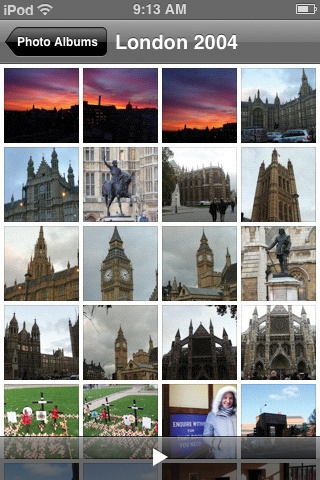
Here are some other things you can do with your photos on the iPod Touch:
❶ Tap the left and right arrow keys to move through the photos in the collection.
❷ Tap the triangle icon at the bottom of the screen to start a slideshow (flip to the next page to learn about slideshow settings).
❸ To set a photo as the wallpaper for your iPod Touch (you know, that background picture you see on screen when you wake the Touch from a nap), tap the swooping arrow icon in the left corner. Then tap the Use As Wallpaper button.
❹ Spread and pinch your ...
Get iPod: The Missing Manual, 7th Edition now with the O’Reilly learning platform.
O’Reilly members experience books, live events, courses curated by job role, and more from O’Reilly and nearly 200 top publishers.

