Track Time: iPod as a Stopwatch
The iPod Nano, Classic, and Touch all have a Stopwatch feature riding alongside all their great music and video capabilities. Using the iPod stopwatch is not unlike using a regular stopwatch, except that it can be a very expensive timer. As with most things, the Touch does things its own touchy-feely way.
iPod Touch
To get to the Touch's stylish full-screen stopwatch, tap your way through Home→Clock→Stopwatch. To start timing yourself, tap the green Start button. The timer starts counting and Start changes to a red Stop button. (Tap that when you're done timing.) Or, if you're running a series of laps, tap the gray Lap button each time you finish one. The iPod Touch records your time for that Lap and then starts timing your next one.
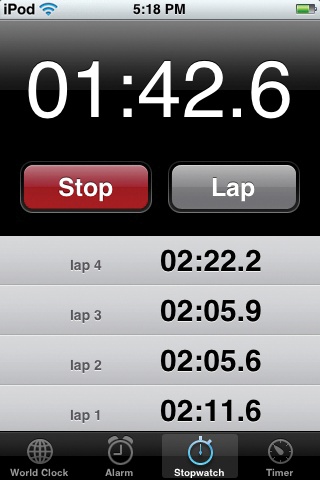
Your lap times are displayed on screen in a list under the timer, so you can track your session. The timer keeps ticking, even if you tap your way into another program, say, to pick another playlist. When you tap the Clock icon again on the Home screen, you return to the Stopwatch, still ticking away.
If you need to pause the timer, tap the Stop button and then tap Start again to have it pick up where it left off counting. When you're finally done with your exercise, tap the Stop button to halt the clock. Then hit the gray Reset button to clear the times from the screen.
Tip
The latest version of the iPod Touch has the Nike + ...
Get iPod: The Missing Manual, 7th Edition now with the O’Reilly learning platform.
O’Reilly members experience books, live events, courses curated by job role, and more from O’Reilly and nearly 200 top publishers.

