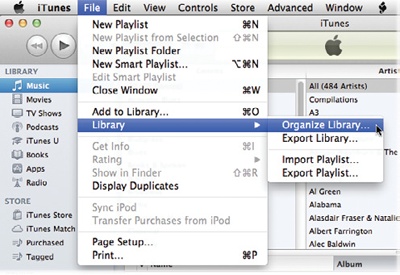Introduction
WHEN THE IPOD FIRST arrived in 2001, it was known primarily as a music player. But during the iPod’s first few years, Apple quietly slipped new features into the device to make the player more versatile—a rudimentary game here, an address book copied over from your computer there, and so on. Those may have seemed like insignificant add-ons, but here’s the thing: Apple hasn’t stopped adding new features to its iPod line—11 years later, the company’s still at it.
Take the iPod Touch, the top-of-the-line model that plays music, videos, photo slideshows, and runs more than 700,000 programs from the App Store. In 2012, Apple added a much-improved 5-megapixel camera and flash to the Touch, along with a faster processor and the biggest screen (4 inches!) of any iPod ever. Its iOS 6 software brings a slew of new features, too, including the Siri virtual assistant and easy posting to Facebook and Twitter.
The iPod Nano, Apple’s sporty player, has grown from its small square shape of the past few years to a versatile media machine that handles music and photos—and, once again, movies—on its 2.5-inch screen. The iPod Classic and Shuffle, while not significantly updated, are still proud members of the iPod family. The Classic offers the highest storage capacity of all the ’Pods, while the Shuffle is the lightest iPod ever—but still able to tote 2 gigabytes of your favorite music, podcasts, and audiobooks.
This book covers all iPod models, as well as the iTunes software that lets you fill up your player with media. No matter which iPod you have, you’ll learn all its new features here—or discover ones that were there all along.
How to Use This Book
THE TINY PAMPHLET THAT Apple includes with each iPod is enough to get your player up and running, charged, and ready to download music.
But if you want to know more about how your iPod works, all the great things it can do, and where to find its secret features, that pamphlet is skimpy in the extreme. And the iTunes help files that you have to read on your computer aren’t much better: You can’t mark your place, there aren’t any pictures or jokes, and, let’s face it, help files are a little dull. This book gives you more iPod info than that wee brochure, is available in both ebook and treeware editions, and it has lots of nice color pictures.
About→These→Arrows
Throughout this book, and throughout the Missing Manual series, you’ll find sentences like this: “Go to File→Library→Organize Library.” That’s shorthand for a longer series of instructions that goes something like this: “Go to the menu bar in iTunes, click the File menu, select the Library submenu, and then slide over to the Organize Library entry.” Our shorthand system avoids lots of long, drawn-out instructions and helps keep the book snappy.
The Very Basics
To use this book, and indeed to use a computer at all, you need to know a few basics. This book assumes that you’re familiar with these terms and concepts:
Clicking. To click means to point the arrow cursor at something on your screen and then to press and release the left clicker button on your mouse (or laptop trackpad). To right-click means the same thing, but you press the right mouse button instead (or the top-right corner of a Mac mouse). Often, right-clicking calls up a menu of commands you select from.
To double-click means to click twice in rapid succession without moving the cursor. To drag means to move the cursor while pressing the button.
When you’re told to Ctrl-click something on a PC, or ⌘-click something on a Mac, you click while pressing the Ctrl or ⌘ key.
Menus. The menus are the words at the top of your screen or window: File, Edit, and so on. Click one to make a list of commands appear, as though they’re written on a window shade you just pulled down.
Keyboard shortcuts. Jumping up to menus in iTunes takes time. That’s why you’ll find keyboard workarounds that perform the same functions sprinkled throughout the book—Windows shortcuts first, followed by Mac shortcuts in parentheses, like this: “To quickly summon the Preferences box, press Ctrl+comma (⌘-comma).”
If you’ve mastered this much information, you have all the technical background you need to enjoy iPod: The Missing Manual.
About the Missing CD
As you read this book, you’ll find references to websites that offer additional resources. To save yourself some typing, you’ll find a clickable list of those sites on this book’s Missing CD page at www.missingmanuals.com/cds/ipodtmm11/.
The Missing CD page also includes corrections and updates to this book. Click the View Errata link to see them. You can submit your own corrections by clicking “Submit your own errata” on the same page. To keep this book as accurate as possible, each time we print more copies, we’ll make any confirmed corrections.
While you’re online, you can register this book at www.oreilly.com/register. Registering means we can send you updates about the book, and you’ll be eligible for special offers like discounts on future editions of the iPod Missing Manual.
Safari® Books Online
Safari® Books Online is an on-demand digital library that lets you search over 7,500 technology books and videos.
With a subscription, you can read any page and watch any video from our library online. Read books on your smartphone and mobile devices. Access new titles before they’re available for print, get exclusive access to manuscripts in development, post feedback for the authors. Copy and paste code samples, organize your favorites, download chapters, bookmark key sections, create notes, print out pages, and benefit from tons of other time-saving features.
O’Reilly Media has uploaded this book to the Safari Books Online service. To have full digital access to this book and others on similar topics from O’Reilly and other publishers, sign up for free at http://my.safaribooksonline.com.
Get iPod: The Missing Manual, 11th Edition now with the O’Reilly learning platform.
O’Reilly members experience books, live events, courses curated by job role, and more from O’Reilly and nearly 200 top publishers.