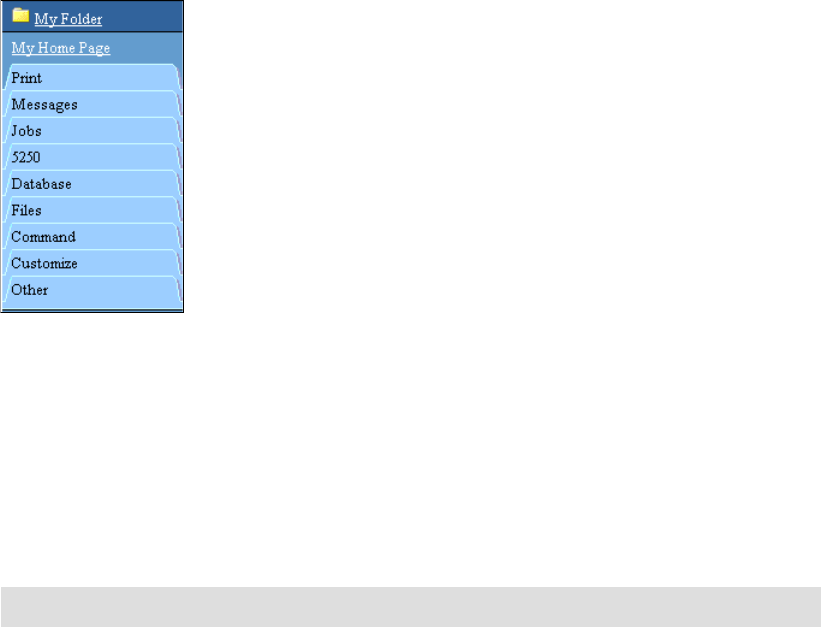
26 iSeries Access for Web V5R2 and WebSphere Host Publisher V4.0
The iSeries Access for Web Main Page link provides additional product information. The
navigation bar is also displayed on the side. The navigation bar allows you to quickly access
various functions. It contains the functions shown in Figure 3-4, starting with My Folder. Each
individual function contains a link in the navigation bar.
Figure 3-4 Navigation bar
We explain each of these functions in the following sections.
3.2.1 My Folder
My Folder contains items that have been placed in the current user’s personal folder. The
current user or another user may have placed the items. You may access My Folder by typing
the following URL:
http://systemname/webaccess/iWAMyFolder
My Folder may contain items with the following information:
Item description
Status
From
Date/Time
Size
A column labeled
Actions lists the available actions for the items in the folder, which may
include:
Open
Delete
Rename
Mail
Mark
Opened
In Figure 3-5, the My Folder icon on the left contains
unopened items as indicated by the *
character in the top right-hand corner of the folder. The My folder icon on the right contains all
opened items.
Tip: You can place output from Print, Command, and Database in the folder.
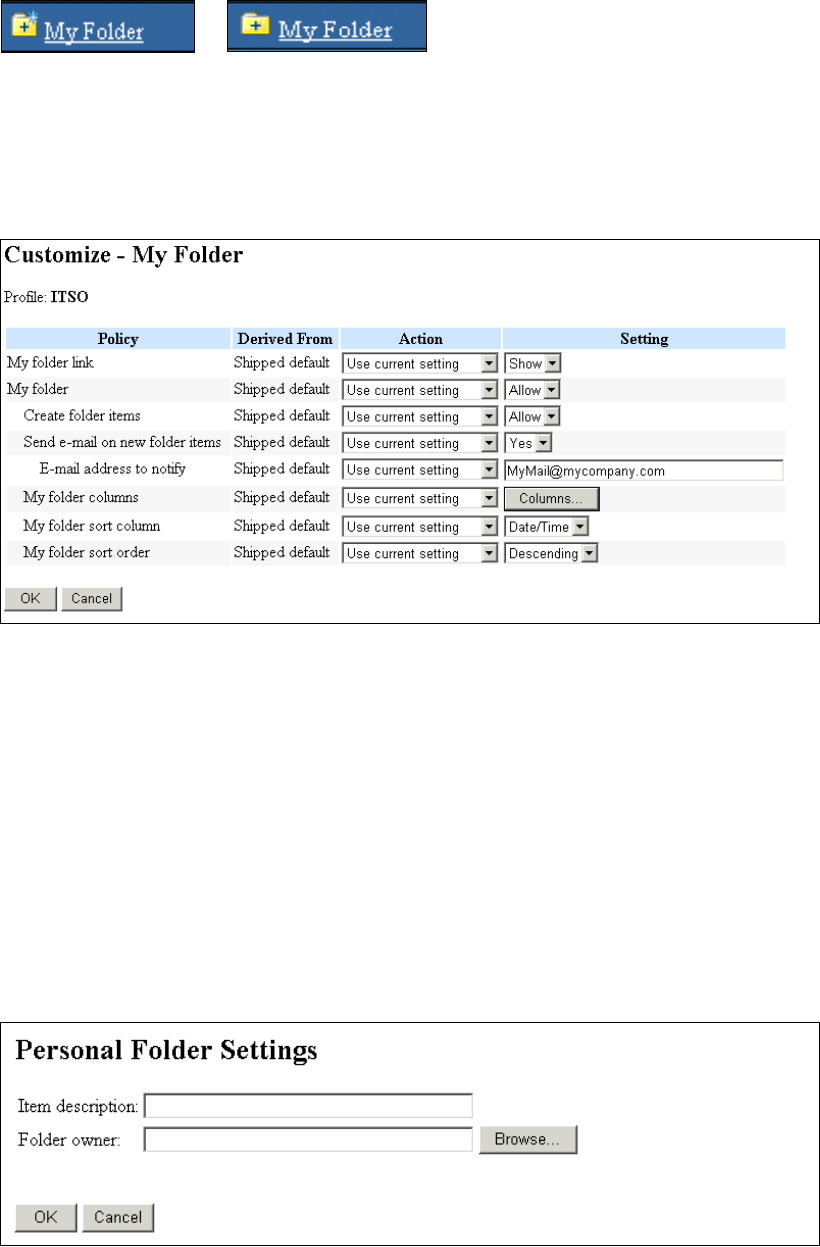
Chapter 3. Using iSeries Access for Web 27
Figure 3-5 My Folder with unopened items
Users may also be notified via e-mail when new folder items are placed in their personal
folder. You configure this function by customizing My Folder. Figure 3-6 shows an example of
configuring e-mail notification. You must also perform general Mail customization for this
support to work. Refer to “Setting up Mail” on page 29.
Figure 3-6 My Folder e-mail notification
You can restrict My Folder by setting the My Folder policy to Deny for a user or group profile.
Placing output in multiple personal folders
iSeries Access for Web has the ability to specify the destination of output. You can specify to
place this output in multiple personal folders. The following steps explain how to send a PDF
file to multiple personal folders:
1. From the navigation bar, click Print-> Printer Output (see Figure 3-13 on page 31).
2. On the Printer Output page, select a spooled file and click PDF in the Action column.
3. On the PDF Output Settings page, locate the Destination field, click the drop-down list,
and select Personal folder.
4. Click Settings. Then you see the Personal Folder Settings page as shown in Figure 3-7.
Figure 3-7 Personal Folder Settings
Get iSeries Access for Web V5R2 and WebSphere Host Publisher V4.0 now with the O’Reilly learning platform.
O’Reilly members experience books, live events, courses curated by job role, and more from O’Reilly and nearly 200 top publishers.

