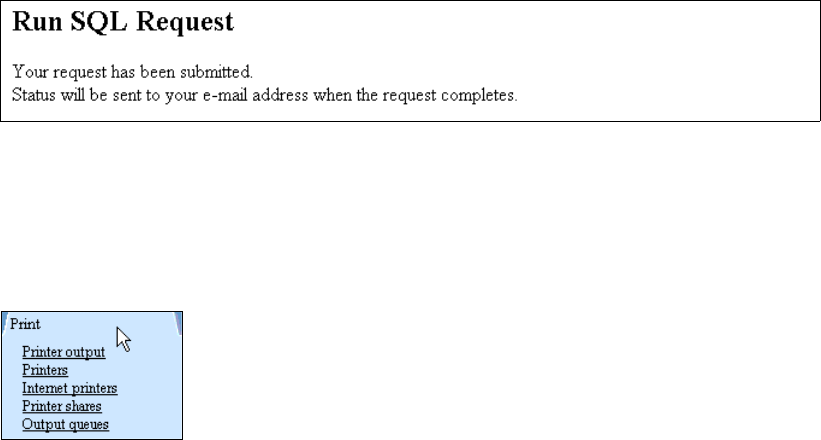
Chapter 3. Using iSeries Access for Web 31
Figure 3-12 Run SQL Request
3.2.3 Print
iSeries Access for Web provides access to your printers and printer output. You can access
the print functions via the Print tab as shown in Figure 3-13.
Figure 3-13 Print tab
Each Print function is explained as follows:
Printer output:
http://systemname/webaccess/iWASpool
– List, preview, and manage printer output on your iSeries server.
– Hold, release, or cause a spooled file to be printed next.
– View, mail, or send printer output in PDF format.
– Preview SCS and AFP printer output in GIF, TIFF, PCL, and AFP formats.
– View AFP output with the AFP viewer plug-in.
Printers
http://systemname/webaccess/iWAPrinters
– List and manage printers on your iSeries server.
– View printer and status information.
– Vary on and vary off the printer device.
– View and answer messages waiting on the writer job.
– List, preview, and manage printer output for a printer from the printer list.
– Manage the writer job associated with the printer using hold, release, start, and stop
functions.
Internet printers
http://systemname/webaccess/iWAInternetPrinters
– List Internet printers on your iSeries server.
– View configuration information and status from internet printer list.
– Access and manage printer output from the internet printer list and the iSeries printer
defined by the Internet printer.
Printer shares
http://systemname/webaccess/iWAPrinterShares
– List printer shares, with printer share information and status, on your iSeries server.
– Access and manage printer output from the printer share list.
32 iSeries Access for Web V5R2 and WebSphere Host Publisher V4.0
Output queues
http://systemname/webaccess/iWAOutputQueues
– List, manage, and view the status of output queues on your iSeries server.
– Hold and release an output queue from the output queue list.
– List, preview, and manage printer output in an output queue from the output queue list.
You can customize Print functions or restrict them by using the Customize tab. For additional
information on Print, see
iSeries Access for Web
, SC41-5518
.
Printer output in PDF format
iSeries Access for Web supports two different ways to transform a spooled file to the PDF
format:
IBM Infoprint Server (5722-IP1)
TIFF transform
IBM Infoprint Server is a separately purchased product that gives iSeries Access for Web
users the ability to create full text PDF files that deliver document fidelity, while preserving the
ability to navigate through the text of the document. If you have IBM Infoprint Server installed,
iSeries Access for Web automatically detects and uses it. If you do not have IBM Infoprint
Server installed, the individual pages of the spooled file are converted into images. These
images become the pages of the output PDF document. You cannot edit or search for content
in any of these pages.
Printer shares
iSeries Access for Web has the ability to view printer shares. For additional assistance on
configuration and setup, refer to the iSeries Information Center at:
http://publib.boulder.ibm.com/pubs/html/as400/v5r1/ic2924/index.htm
Internet printers
iSeries Access for Web has the ability to view Internet printers. To learn more about
configuring and setting up these printers, see
Printer Device Programing
, SC41-5713.
Mailing PDF files
iSeries Access for Web provides the ability to mail print output in PDF format. You must first
configure the mail function for the iSeries Access for Web user or group profile as outlined
here:
1. Follow the steps in “Setting up Mail” on page 29.
2. Select the Print-> Printer output link from the navigation bar.
3. Select PDF from the Action Column in the Printer Output page, and change Destination to
Mail as Attachment. Figure 3-14 shows the PDF Output Settings that are available if IBM
Infoprint Server is installed.
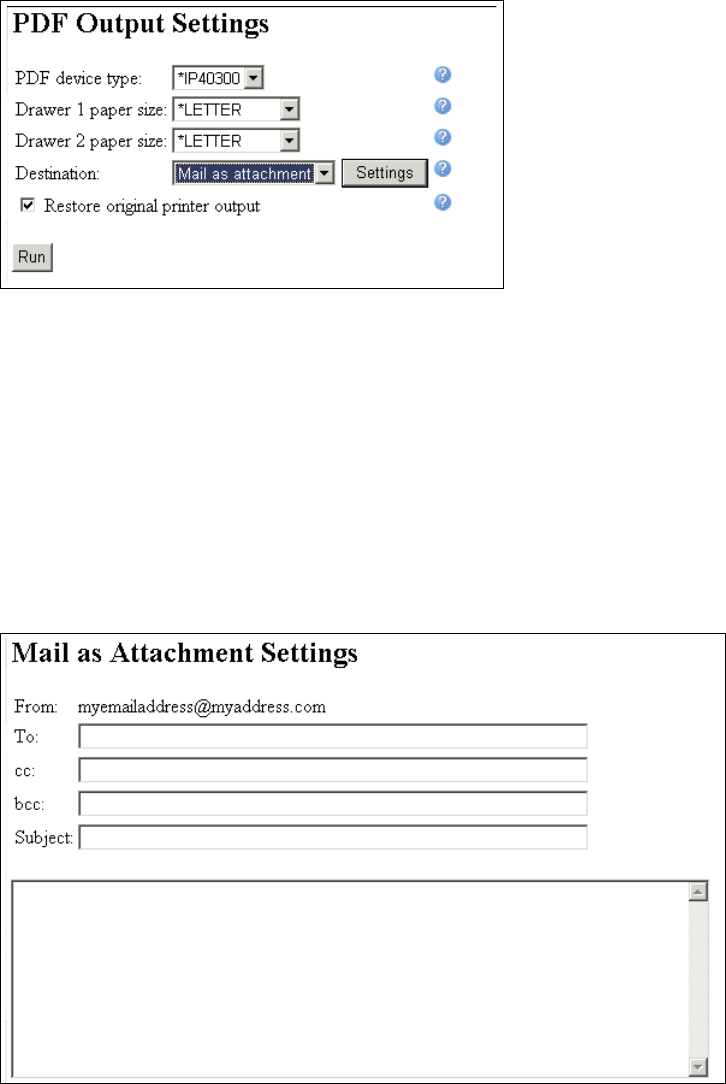
Chapter 3. Using iSeries Access for Web 33
Figure 3-14 PDF Output Settings
Figure 3-14 also shows the “Restore original printer output” check box. The option is only
available if IBM Infoprint Server is installed. This option controls if the spooled file stays on
the system after the spooled file is transformed to PDF. When the transformation is
performed by Infoprint Server, the spooled file is actually sent to a writer job. If this option
is not enabled, the spooled file is treated like it was sent to a physical printer device. If IBM
Infoprint Server is not installed, the Host Print Transform converts the spooled file pages.
The spooled file will still be located in the output queue.
Click Settings.
4. Figure 3-15 shows the Mail as Attachment Settings. Enter the required information and
click OK.
Figure 3-15 Mail as Attachment Settings
5. Back on the PDF Output Settings page, click Run. Figure 3-16 shows a message that
indicates the mail was sent successfully.
Get iSeries Access for Web V5R2 and WebSphere Host Publisher V4.0 now with the O’Reilly learning platform.
O’Reilly members experience books, live events, courses curated by job role, and more from O’Reilly and nearly 200 top publishers.

