Applying Styles
You can apply styles by clicking them in the Styles Drawer, or by using the Paragraph Style, Character Style, or List Style pop-up menu buttons in the Format Bar. Both the drawer and the menus provide a preview of the font, color, and size of each style.
To apply a character style, highlight some text—for example drag across a word or two—and then click one of the character styles in the Styles Drawer. If there’s no selection and the insertion point rests inside a word, Pages applies the selection to the entire word.
To apply a paragraph style, click anywhere inside an existing paragraph, and choose a style; Pages applies the style to the text of the entire paragraph no matter how much or little of its text you’ve selected. If you have a selection that includes text from multiple paragraphs, the style will be applied to all those paragraphs.
You apply list styles in the same way: Highlight the paragraphs to be included in the list and then choose a list style. If you’re just beginning a list, choose your style first and then start typing the list.
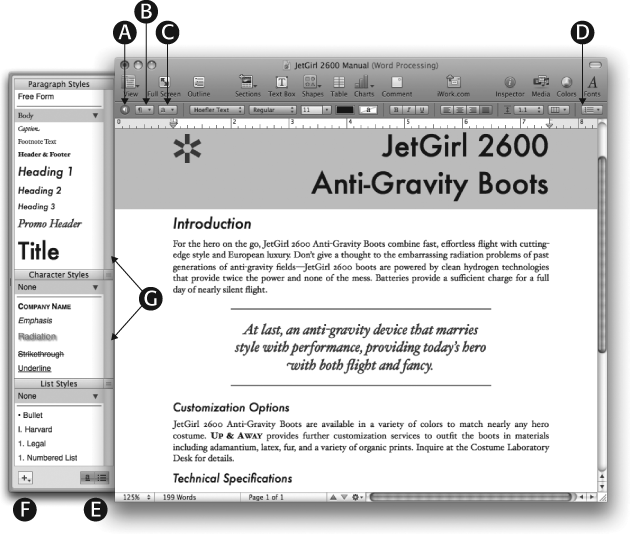
Figure 3-2. Pull out the Styles Drawer to reveal your document’s styles: Choose View → Show Styles Drawer, or click the Styles Drawer button (A) in the Format Bar. To apply a style, select some text and click the style you want from the Styles Drawer, or from the Format Bar’s Paragraph Style (B), Character Style (C), or List ...
Get iWork '09: The Missing Manual now with the O’Reilly learning platform.
O’Reilly members experience books, live events, courses curated by job role, and more from O’Reilly and nearly 200 top publishers.

