To install a Kali Linux ISO image on a virtual machine, these steps can be followed:
- Create a new virtual machine by selecting New from the VirtualBox toolbar menu:
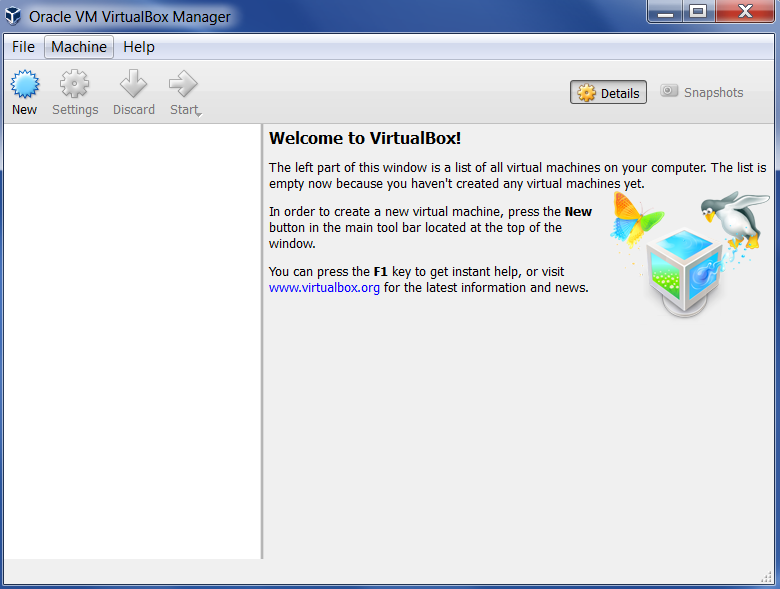
- After that, you need to define the virtual machine's name and the operating system's type. Here, we set the VM's name to Kali Linux and we choose Linux for the OS type and Debian for the version.
- Then, you need to define the VM's base memory size. The more memory you provide, the better the virtual machine will be. Here, we allocated 2,048 MB of memory to the Kali Linux virtual machine. Remember that you can't give all ...

