Chapter 6. Photos and Home Videos
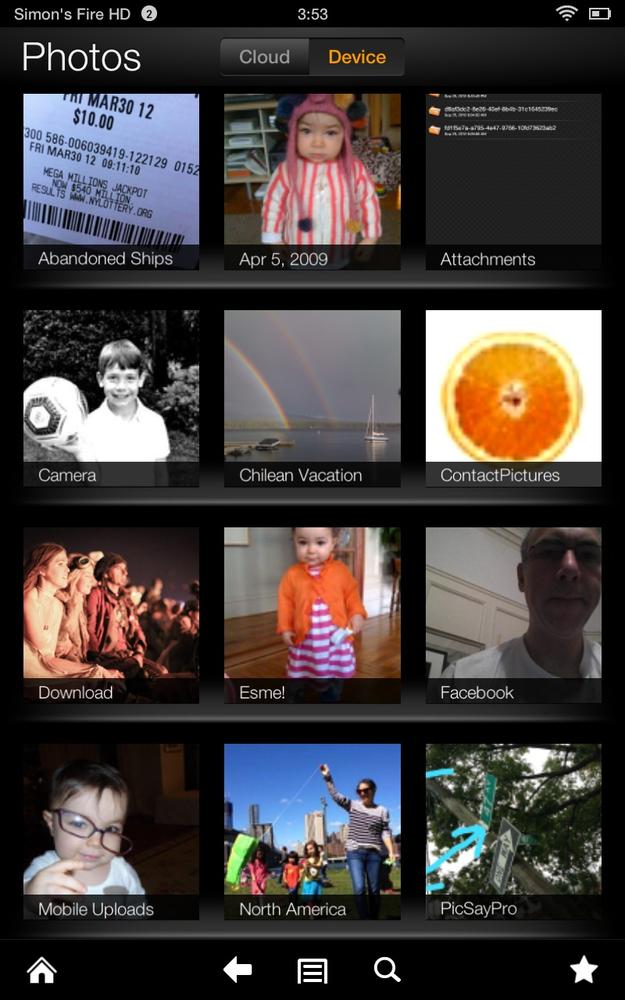
EVER SEE A KID these days swipe a photo on a laptop screen? When the thing doesn’t budge, the ensuing look—part puzzled, part frustrated—says it all. Pictures in the Touchscreen Age were meant to be swiped, pinched, and tapped. It’s just so darn fun zooming in and out and flicking across huge collections. Is it really a surprise that we rarely rummage through photo-filled shoeboxes anymore?
For its part, the Fire makes picture browsing lots of fun. Thanks to the top-level Photos Library, your Fire is ready to serve as a portable memory machine—a showcase for the best pictures (and videos) in your collection. This chapter puts it all into focus: from moving your memories onto the Fire, getting (and keeping) them organized, and sharing and showing ’em off.
Note
There’s a basic picture-taking tool built into the 8.9-inch model’s Photos app. To use it, tap the camera icon in the upper-right corner. A screen appears showing you the view from the front-facing camera. Tap the fragmented-circle icon on the left side to snap a pic, which then gets saved in the right-hand column and in a photo collection in your Library called Camera.
Getting Pictures and Videos onto the Fire
Four different approaches await for when you’re ready to transfer images to the Fire. All these methods are worth knowing about, but the one you’ll want depends on how much you’re moving. Email ...
Get Kindle Fire HD: The Missing Manual, 2nd Edition now with the O’Reilly learning platform.
O’Reilly members experience books, live events, courses curated by job role, and more from O’Reilly and nearly 200 top publishers.

