When we download an asset to Clip Studio Paint, it goes into our Materials Library. Open the Materials Library and then the Download folder. Click on this folder to see your downloaded assets, as shown in the following screenshot:
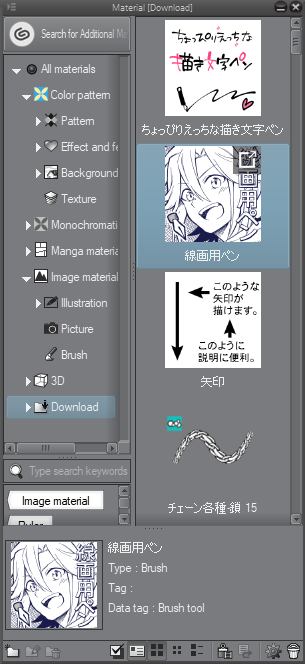
If the asset you downloaded was an image, pattern, or 3D asset, you will be able to use it right away from the Material library. If it was a brush asset, you still need to register that asset to one of the subtool palettes. This is a very simple process. To register the brush material, follow these easy steps:
- Open the Sub Tool palette to the group of tools that you ...

