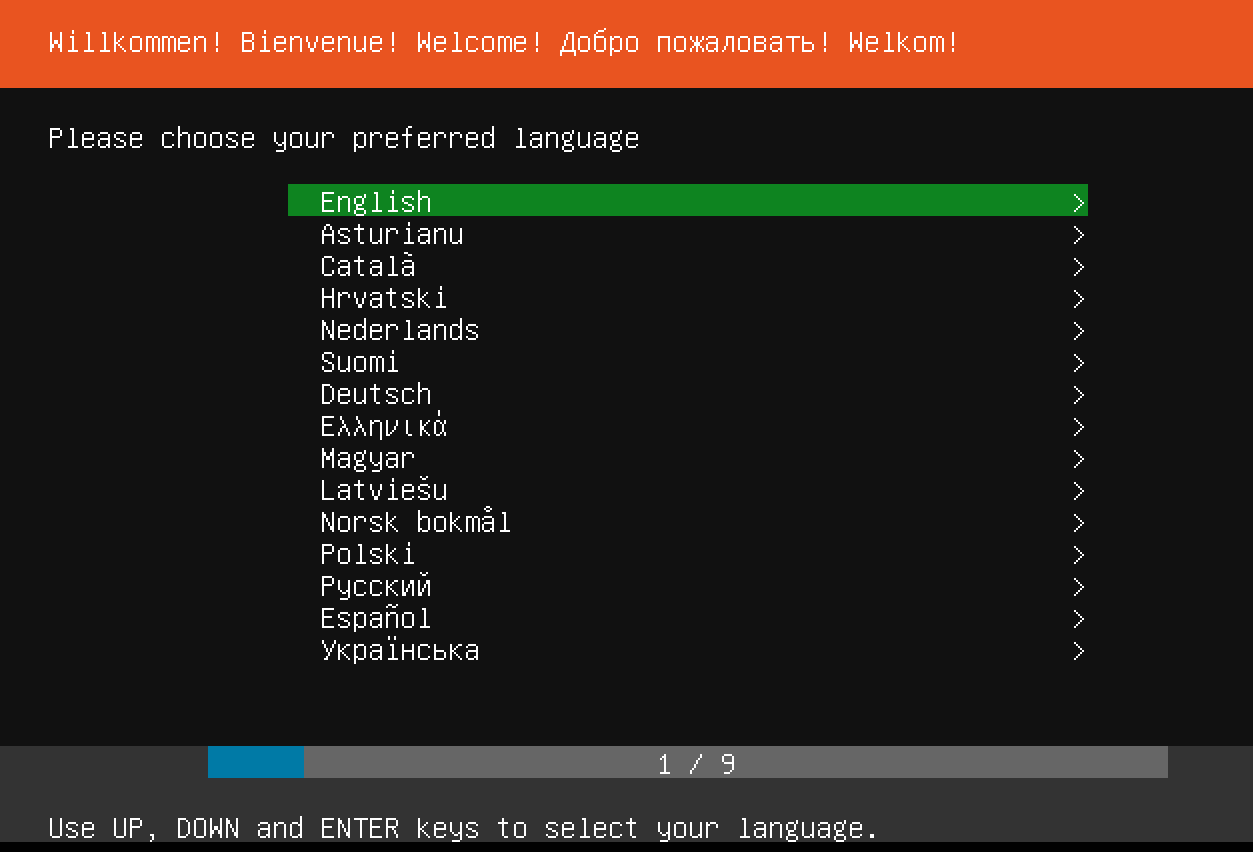December 2018
Beginner
452 pages
12h 17m
English
Now you can start your virtual machine from the VirtualBox main screen. Right click on the machine, select Start followed by Normal Start. If all goes well, a new window will pop up, showing you the virtual machine console. After a while, you should see the Ubuntu server installation screen in that window: