Let's see how we can create File storage in the storage account we created in the last chapter.
- Navigate to the storage we created in the last chapter using the portal, as shown in the following screenshot:
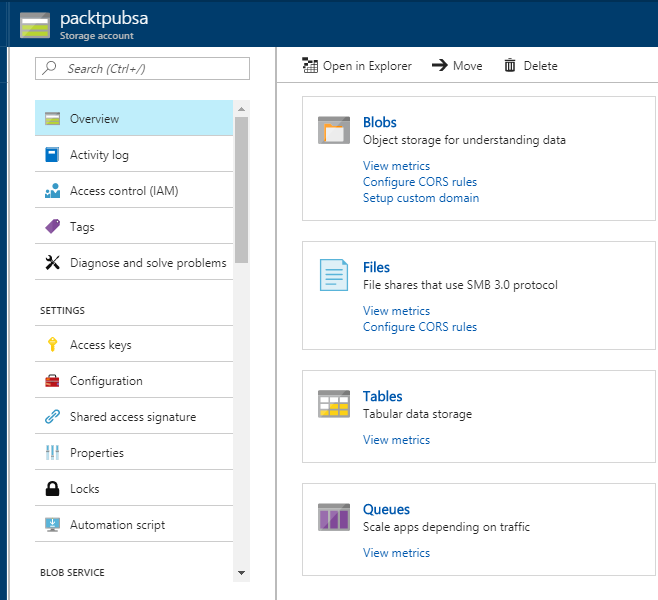
- You can see all the storage services in the previous screenshot. To manage files, you have to click on Files and a new blade will appear, as shown in the following screenshot:
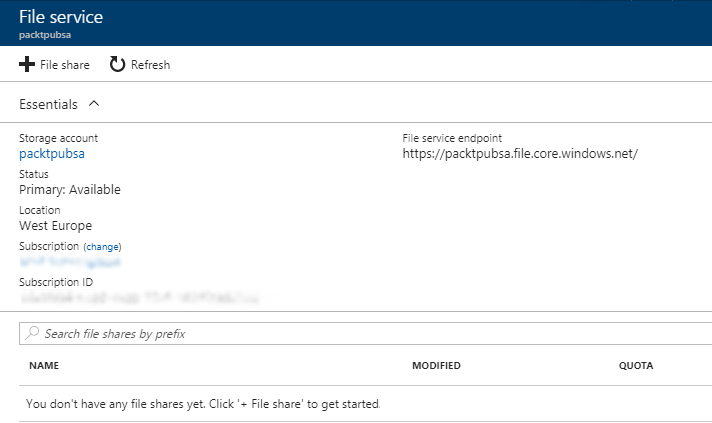
- In order to create a file share, just click on File share

