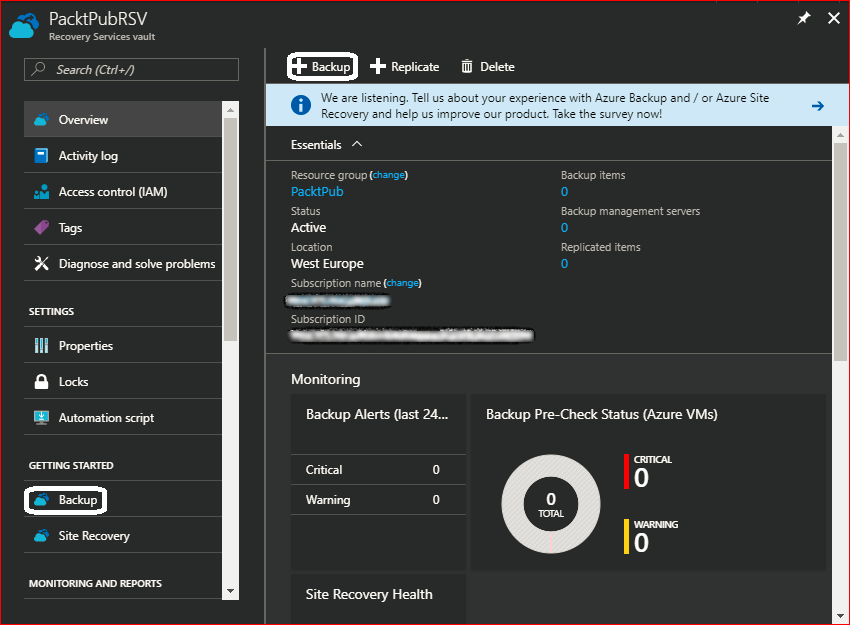Now, you have a Recovery Services vault to store and secure your backed up data in. The next step is to back something up, and in this section, we will back up an Azure VM:
- Navigate to the Recovery Services vault you created, as shown in the following screenshot:
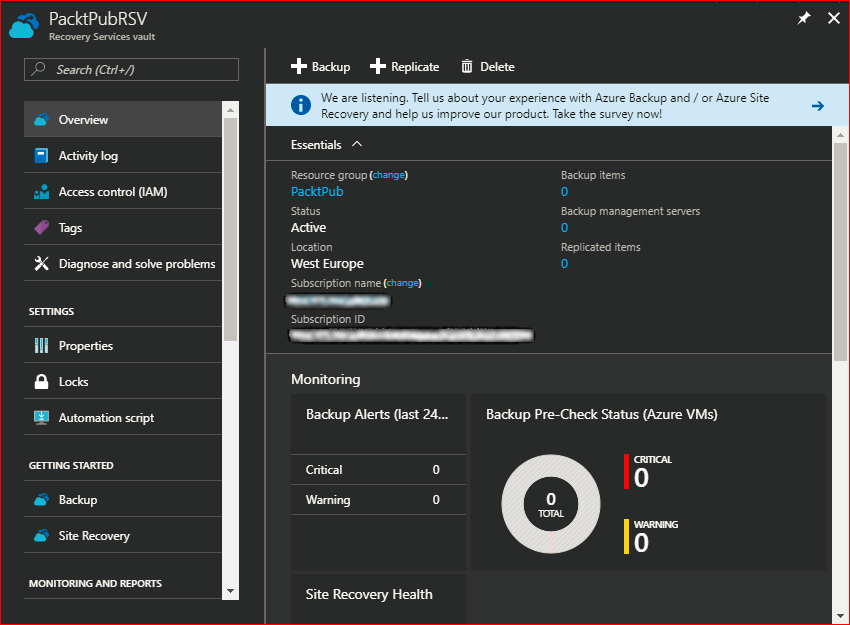
- To start the backup process, you can click on the Backup button on the console, or navigate to Backup under GETTING STARTED in the navigation pane, as shown in the following screenshot: