2.2. Moving the Cursor
You may spend only a small amount of time in an editing session adding new text in insert mode; much of the time you will be making edits to existing text.
In command mode you can position the cursor anywhere in the file. Since you begin all basic edits (changing, deleting, and copying text) by placing the cursor at the text that you want to change, you want to be able to move the cursor to that place as quickly as possible.
There are vi commands to move the cursor:
Up, down, left, or right—one character at a time
Forward or backward by blocks of text such as words, sentences, or paragraphs
Forward or backward through a file, one screen at a time
In Figure 2.1, an underscore marks the present cursor position. Circles show movement of the cursor from its current position to the position that would result from various vi commands.
Figure 2.1. Sample movement commands
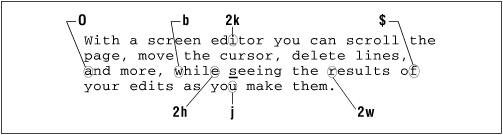
2.2.1. Single Movements
The keys h, j, k, and l, right under your fingertips, will move the cursor:
h
left, one space
j
down, one line
k
up, one line
l
right, one space
You can also use the cursor arrow keys (![]() ,
,
![]() , , ),
+ and - to go up and down, or the RETURN and BACKSPACE keys, but they ...
, , ),
+ and - to go up and down, or the RETURN and BACKSPACE keys, but they ...
Get Learning the vi Editor, Sixth Edition now with the O’Reilly learning platform.
O’Reilly members experience books, live events, courses curated by job role, and more from O’Reilly and nearly 200 top publishers.

