Installing the Citrix Virtual Delivery Agent
In this section, we are going to install the Citrix Virtual Delivery Agent (VDA) components onto the RDSH server. The server we are going to use in this example is called xenapp.pvolab.com.
- Open a console to the
xenapp.pvolab.comserver. - Open Windows Explorer and locate the shared folder, or the folder where you have stored the App Volumes and other software components, and locate the Citrix VDA installer files, as shown in the following screenshot:
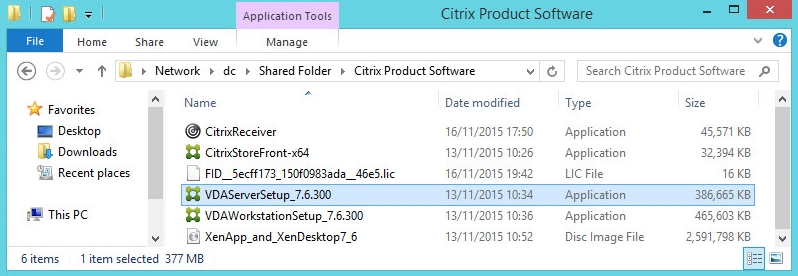
- Launch the VDAServerSetup_7.6.300 installer. You will now see the first configuration screen, as shown in the following diagram:
- As you are going to build and ...
Get Learning VMware App Volumes now with the O’Reilly learning platform.
O’Reilly members experience books, live events, courses curated by job role, and more from O’Reilly and nearly 200 top publishers.

